
Faites le boulot avec un pro
De la formation aux services marketing complets, notre communauté de partenaires peut vous aider à faire avancer les choses.
À propos des Webhooks
Dans le marketing, il est utile de coordonner vos e-mails marketing avec d'autres actions sur votre site Web et d'autres canaux, comme les SMS et le publipostage. Les webhooks vous permettent de synchroniser l'activité Mailchimp avec des applications tierces.
Dans cet article, nous examinerons les façons dont vous pouvez créer un webhook dans l'application Mailchimp.
Avant de commencer
Voici ce qu’il faut savoir avant de commencer ce processus.
- Pour pouvoir utiliser les webhooks, vous devez bénéficier du plan Standard ou Premium. Si vous disposez d'un plan Essentials ou gratuit, vous pouvez configurer le webhook et voir la fonctionnalité, mais vous serez invité à effectuer une mise à niveau avant d'activer l'étape. Pour modifier votre plan, consultez la page des plans de votre compte.
- Nous recommandons les webhooks si vous connaissez le codage personnalisé. Contactez votre développeur ou faites appel aux services d'un expert Mailchimp si vous avez besoin d'aide.
- Cet article explique comment ajouter des webhooks dans Mailchimp. Pour en savoir plus sur l'utilisation des webhooks, consultez notre guide de démarrage rapide des webhooks.
Comment ça marche ?
Lorsqu'un contact effectue une action spécifique dans Mailchimp, comme atteindre un certain point dans un flux d'automatisation ou mettre à jour un profil, un webhook déclenche un événement dans une application tierce. Le webhook envoie une demande HTTP à une URL avec des instructions et des détails sur l’événement. L’application ou l’intégration surveillant cette URL envoie ensuite un message texte au contact ou effectue une autre action dans une application tierce.
Définitions
Voici quelques-uns des termes que vous rencontrerez lorsque vous utiliserez les webhooks dans Mailchimp.
Webhooks
Un webhook est une requête HTTP qui permet à une application d'envoyer des informations à une autre.En-têtes
Les en-têtes décrivent quelque chose à propos de la requête. Les en-têtes peuvent inclure toute information dont l'application réceptrice a besoin pour traiter la requête. De nombreuses applications demandent à ce que les en-têtes contiennent un type de clé ("Key") et une valeur de clé ("Value").Content type (Type de contenu)
L'option de type de contenu vous permet de choisir le langage de programmation pour le corps de la requête. Actuellement, l'éditeur accepte uniquement JSON et FormData.Données à envoyer
Les données à envoyer désignent le corps de la requête. Le format correct du corps est déterminé par l'application connectée au webhook.
Webhooks en tant qu'étape de flux d'automatisation
Un flux marketing automation est composé de déclencheurs, d'actions et de règles spécifiques que vous définissez en fonction de vos objectifs marketing. Pour créer votre flux, vous choisirez et organiserez ces éléments sur une carte de flux.
Voici comment ajouter un webhook en tant qu'étape de flux d'automatisation.
- Cliquez sur Automatisations, puis sur Tous les flux.
- Créez un nouveau flux ou cliquez sur Terminer la configuration à côté d'un flux existant.
- Pour ajouter une étape, passez votre curseur sur l'icône plus (+) à l'étape où vous souhaitez que le webhook se produise.
- Cliquez sur Ajouter une étape.
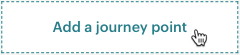
Cliquez sur Webhook.

Dans le module de création de webhooks, remplissez les champs pour configurer votre webhook. Certains champs sont obligatoires.
Une fois que vous avez configuré votre webhook, cliquez sur Enregistrer pour l'ajouter en tant qu'étape.
Bien joué ! Lorsque vous démarrez ou reprenez votre flux, le webhook se déclenche une fois que l’utilisateur arrive à cette étape. Le nombre de demandes envoyées apparaîtra à l'étape elle-même.
Configuration du webhook d'audience
Pour envoyer des mises à jour sur votre audience à une autre application, vous pouvez configurer un webhook d'audience. Les webhooks peuvent envoyer une demande à l'URL de votre choix lorsque des mises à jour spécifiques se produisent dans l'audience, par exemple lorsqu'une personne s'abonne ou lorsqu'un profil est mis à jour.
Voici comment ajouter un webhook à votre audience.
- Cliquez sur Audience, puis sur Tous les contacts.
- Si vous disposez de plusieurs audiences, cliquez sur la liste déroulante Audience et choisissez celle avec laquelle vous souhaitez travailler.
- Cliquez sur Settings (Paramètres).
- Cliquez sur Gérer les webhooks.
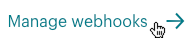
- Cliquez sur Create webhook (Créer un webhook).
- Saisissez un élément Callback URL (URL de rappel). Il s'agit de l'URL à laquelle le webhook enverra les demandes.
Cochez toutes les actions pour lesquelles vous souhaitez déclencher un webhook. Voici les options disponibles :
- Subscribes (Inscriptions)
- Unsubscribes (Désabonnements)
- Profile updates (Mises à jour de profil)
- Adresse électronique nettoyée
- Email changed (E-mail modifié)
- Campaign sending (Envoi de campagne)
Vous pouvez également choisir d'envoyer des mises à jour uniquement lorsqu'une modification est effectuée par un abonné ou un administrateur de compte, ou via l'API.
- Cliquez sur Create webhook (Créer un webhook).
Voilà ! Lorsque l'une des actions sélectionnées se produira, le webhook enverra une demande à l'URL que vous avez saisie.
Assistance technique

Vous avez une question?
Les utilisateurs payants peuvent se connecter pour accéder à l'assistance par e-mail et chat.