About Mailchimp for iOS
Manage your account from your iPhone or iPad with Mailchimp's mobile app. Learn how to get started.

Get the job done with a pro
From training to full-service marketing, our community of partners can help you make things happen.
Wherever your day takes you, Mailchimp's mobile app helps you manage your email campaigns. You can create, edit, and send campaigns from your mobile device. If you need to do something that isn't available in the mobile app, log in to Mailchimp.com from a web browser to access more features.
In this article, you'll learn how to create and send an email campaign on your mobile device.
Here are some things to know before you begin this process.
Create an email campaign in the new builder from the Campaigns tab or tap the plus icon to access the option in the Quick Actions menu.
To create an email campaign in the new builder from the Campaigns tab, follow these steps.
On the Templates screen, swipe to find a template you like then tap Select.
All templates show placeholder text and images to help you begin to design your email.
In the CAMPAIGN INFORMATION section, tap each field to enter Campaign name, Recipients, Email subject, From name, Preview text and From email address.
That's it! You can start to design and add content to your email campaign.
After you choose a template and set up your email, you’ll move to the design step. Use content blocks to edit and format text, upload images, and design your background.
To edit and design your email campaign, follow these steps.
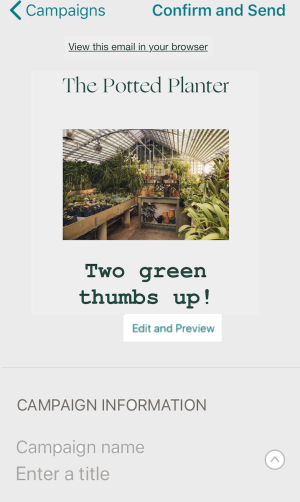
Here on the main campaign screen, add content blocks, change the background, and see how your campaign will appear on desktop and mobile devices.
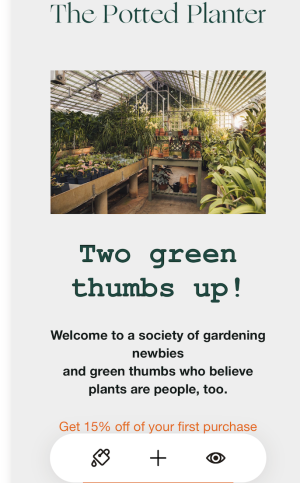
To edit an individual content block, tap the block you want to work with. On the toolbar, choose move, edit, duplicate, or delete.


Edit image blocks
Tap the image block you want to edit then select editing options from the menu. Tap Replace file to open the content studio. Add a new image from your phone or tablet, or choose a file from the content studio. Add alt text or a link to your image.

In the CAMPAIGN INFORMATION section, you can send a test email to see how your content looks. You can also use the Replicate option to make a copy of your email or tap Delete to remove the campaign entirely.
After you’ve finished editing the campaign, be sure to tap Done.
Before you send your email campaign, you’ll review the checklist for alerts. After any issues are resolved, the campaign is ready to send.
To send an email campaign from your mobile device, follow these steps.
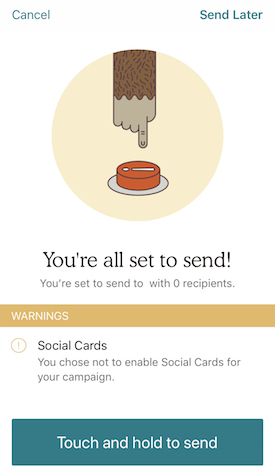
Create an email campaign in the classic builder from the Campaigns tab or tap the plus icon to access the option in the Quick Actions menu.
To create a campaign in the classic builder from the Campaigns tab, follow these steps.

That's it! You can start to design and add content to your email campaign.
After you choose a template and set up your email, you’ll move to the design step. Use content blocks to edit and format text, upload images, and design your background.
To edit and design your email campaign, follow these steps.
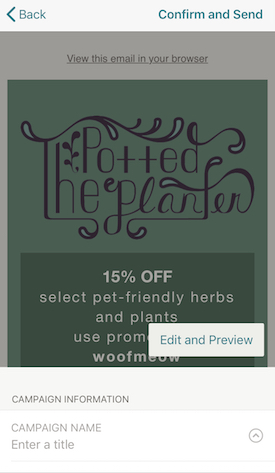
Here on the main campaign screen, Add content blocks, change the background, and see how your campaign will appear on desktop and mobile devices.
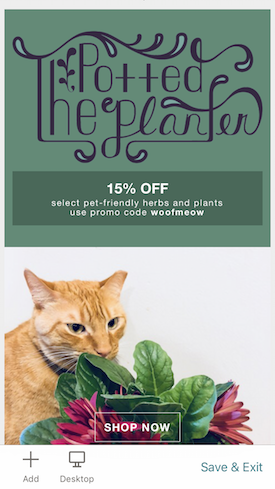
To edit an individual content block, tap the block you want to work with. On the toolbar, choose move, edit, duplicate, or delete.



Delete
To remove a content block from the campaign, tap Delete.
In the CAMPAIGN INFORMATION section, you can send a test email to see how your content looks. You can also use the Replicate option to make a copy of your email or tap Delete to remove the campaign entirely.
After you’ve finished editing the campaign, be sure to tap Save & Exit.
Before you send your campaign, you’ll review the checklist for alerts. After any issues are resolved, the campaign is ready to send.
To send an email campaign from your mobile device, follow these steps.
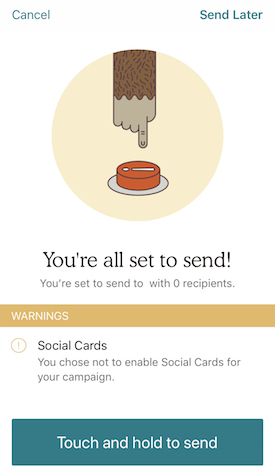
Technical Support

Have a question?
Paid users can log in to access email and chat support.
Manage your account from your iPhone or iPad with Mailchimp's mobile app. Learn how to get started.
Learn how Mailchimp emails display on smaller screens. Get tips for common mobile issues.