
Consigue a un experto que te haga el trabajo
Desde formación hasta servicio completo de marketing, nuestra comunidad de Partners puede ayudarte a conseguir lo que quieras.
Acerca de los webhooks
En marketing, te ayuda a coordinar tus correos electrónicos de marketing con otras acciones de tu sitio web y otros canales, como mensajes de texto y correo directo. Los webhooks son una forma de sincronizar la actividad de Mailchimp con aplicaciones de terceros.
En este artículo, veremos cómo puedes crear un webhook en la aplicación de Mailchimp.
Antes de empezar
A continuación, se detallan algunos puntos que debes conocer antes de empezar este proceso.
- Para utilizar webhooks, debes estar en el plan Standard o Premium. Si tienes un plan Essentials o gratuito, puedes configurar el webhook y ver la función, pero se te pedirá que actualices antes de activar el paso. Para cambiar tu plan, visita la página de planes de tu cuenta.
- Recomendamos webhooks si estás familiarizado con la codificación personalizada. Contacta con tu desarrollador o contrata a un experto de Mailchimp si necesitas ayuda.
- Este artículo explica cómo añadir webhooks en Mailchimp. Para obtener más información sobre cómo trabajar con webhooks, consulta nuestra guía de inicio rápido de webhooks.
Cómo funciona
Cuando un contacto realiza una acción específica en Mailchimp, como llegar a un determinado punto de un flujo de automatización o actualizar un perfil, un webhook activa un evento en una aplicación de terceros. El webhook envía una solicitud HTTP a una URL con instrucciones y detalles sobre el evento. La aplicación o integración que monitoriza esa URL envía entonces un mensaje de texto al contacto o realiza alguna otra acción en una aplicación de terceros.
Definiciones
Estos son algunos términos que encontrarás al trabajar con los webhooks en Mailchimp.
Webhooks
Un webhook es una solicitud HTTP que permite el envío de información entre aplicaciones.Encabezados
Los encabezados describen algo sobre la solicitud. Los encabezados pueden incluir cualquier información que la aplicación receptora necesite para procesar la solicitud. Muchas aplicaciones solicitan que los encabezados contengan un tipo de clave ("Clave") y un valor de clave ("Valor").tipo de contenido
La opción tipo de contenido te permite elegir el lenguaje de programación para el cuerpo de la solicitud. Actualmente, el editor solo acepta JSON y FormData.Carga útil
La carga útil es el cuerpo de la solicitud. El formato correcto del cuerpo lo determina la aplicación conectada al webhook.
Webhooks como paso del flujo de automatización
Un flujo](/help/about-customer-journeys/) de automatización de [marketing se compone de activadores, acciones y reglas específicas que estableces en función de tus objetivos de marketing. Para crear tu flujo, elige y organiza estos elementos en un mapa de flujo.
A continuación, te explicamos cómo añadir un webhook como paso del flujo de automatización.
- Haz clic en Automatizaciones y, a continuación, en Todos los flujos.
- Crea un nuevo flujo o haz clic en Finalizar configuración junto a un flujo existente.
- Para añadir un paso, desplaza el cursor sobre el icono más (+) en el paso en el que deseas que se produzca el webhook.
- Haz clic en Añadir un paso.
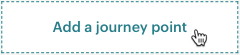
Haz clic en Webhook.

En el módulo del creador de webhooks, rellena los campos para configurar tu webhook. Algunos campos son obligatorios.
Una vez que hayas configurado tu webhook, haz clic en Guardar para añadirlo como paso.
¡Buen trabajo! Cuando inicies o reanudes tu flujo, el webhook se activará cuando el usuario llegue a ese paso. El número de solicitudes enviadas aparecerá en el propio paso.
Configuración del webhook del público
Para enviar actualizaciones sobre tu público a otra aplicación, puedes configurar un webhook de público. Los webhooks pueden enviar una solicitud a la URL que elijas cuando se produzcan actualizaciones específicas en el público, como cuando alguien se suscribe o cuando se actualiza un perfil.
A continuación, te explicamos cómo añadir un webhook a tu público.
- Haz clic en Audience (Público) y luego en All contacts (Todos los contactos).
- Si tienes más de un público, haz clic en el menú desplegable Público y elige el que deseas utilizar.
- Haz clic en Settings (Opciones).
- Haz clic en Gestionar webhooks.
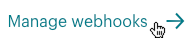
- Haz clic en Create webhook (Crear webhook).
- Introduce una URL de devolución. Esta es la URL a la que el webhook envia las solicitudes.
Marca todas las acciones que quieras que activen un webhook. Estas son las opciones disponibles:
- Subscribes (Suscripciones)
- Unsubscribes (Cancelaciones de suscripción)
- Profile updates (Información de perfil actualizado)
- Dirección de correo electrónico limpiada
- Email changed (Correo electrónico cambiado)
- Campaign sending (Envío de campañas)
También puedes optar por enviar actualizaciones solo cuando un suscriptor o administrador de cuenta realice un cambio, o a través de la API.
- Haz clic en Create webhook (Crear webhook).
¡Ya está! Cuando se produce una de las acciones seleccionadas, el webhook enviará una solicitud a la URL que has introducido.
Soporte técnico

¿Tienes alguna pregunta?
Los usuarios de pago pueden acceder al soporte por correo electrónico y chat.