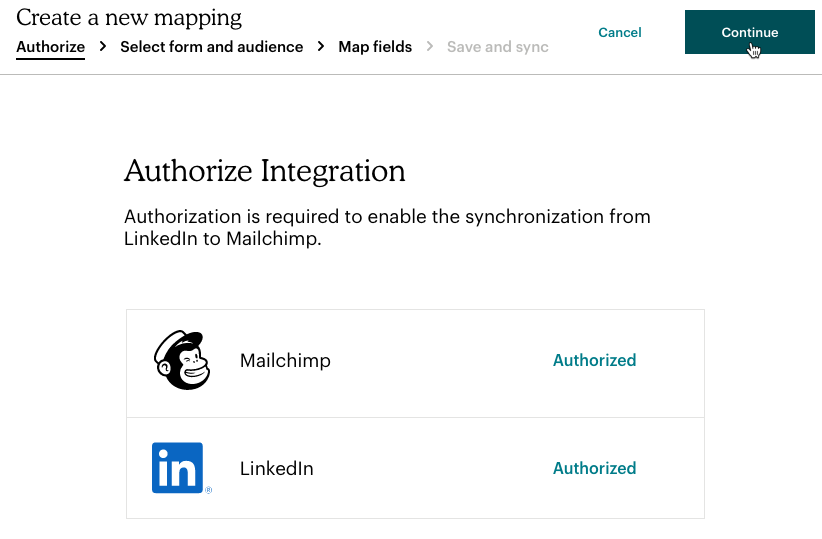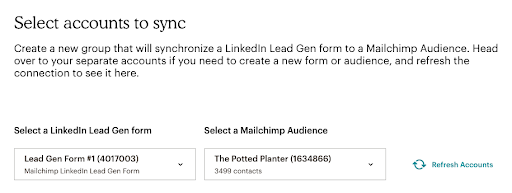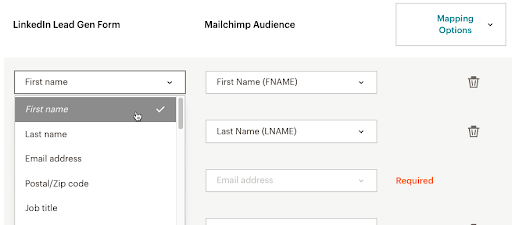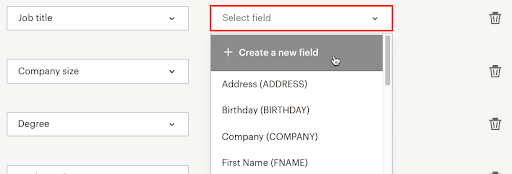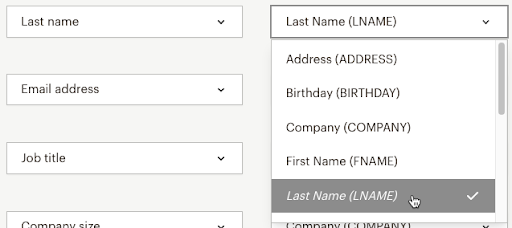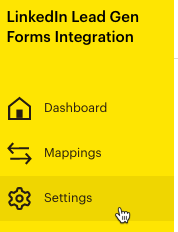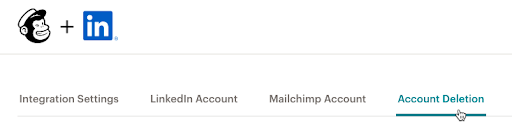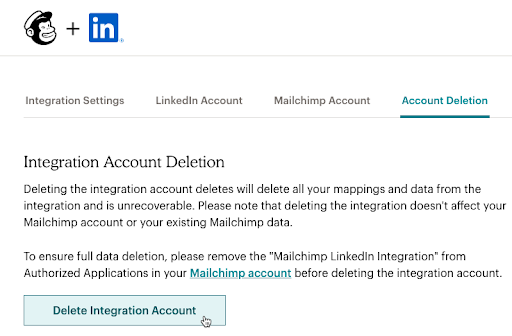Get the job done with a pro
From training to full-service marketing, our community of partners can help you make things happen.
Connect or Disconnect Mailchimp for LinkedIn Lead Gen Forms (Legacy)
Mailchimp for LinkedIn Lead Gen Forms (Legacy) lets you sync contacts you’ve collected with a LinkedIn Lead Gen form with one of your Mailchimp audiences. A Lead Gen form is a LinkedIn feature that pre-fills user information when they click a call to action in an ad. With this integration, you can transfer the information you’ve collected from users on LinkedIn to a Mailchimp audience where you can further communicate with them.
In this article, you’ll learn how to connect and disconnect the legacy Mailchimp for LinkedIn Lead Gen Forms.
Note
This article describes how to work with the legacy integration. If you connected your accounts in June 2025 or later, check out Connect or Disconnect Mailchimp for LinkedIn Lead Gen Forms for more information.
Before you start
Here are some things to know before you start.
- This integration requires a LinkedIn account and at least one Lead Gen form connected with the account.
How it works
Mailchimp for LinkedIn Lead Gen Forms (Legacy) syncs contacts acquired from a LinkedIn Lead Gen form with the Mailchimp audience of your choosing. Sync Groups include classifications within audiences for predefined fields and custom questions, hidden fields, and consent fields from the lead generation form.
Connect Mailchimp for LinkedIn Lead Gen Forms (Legacy)
To connect your Mailchimp and LinkedIn accounts, follow these steps.
- Navigate to the Mailchimp integrations directory.
- Choose Mailchimp for LinkedIn Lead Gen Forms.
- Click Connect Now.
- Click Log In With Mailchimp.
- Enter your Mailchimp Username and Password, and then click LogIn.
- Review the connection tips and click Allow to connect your Mailchimp account to the integration.

- Choose Authorize to begin the connection process for your LinkedIn account.
- Enter your LinkedIn ID and password and click Sign in.
- Review the access information and click Allow.
- Once both accounts are authorized, click Continue.
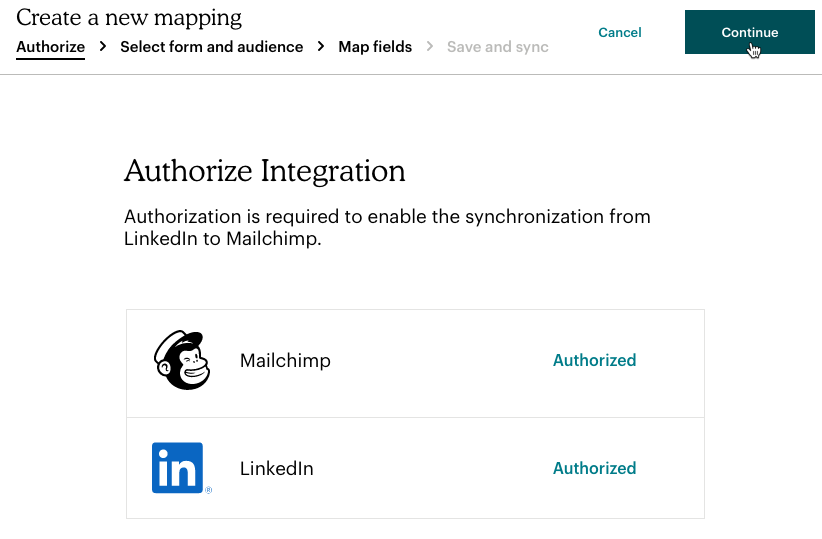
- On the Select accounts to sync page, create a Sync Group by selecting the Mailchimp Audience and the LinkedIn Lead Gen form you want to sync.
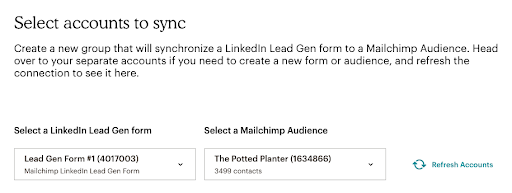
- Review the merge settings for the fields associated with the audience and form you selected. Note that predefined fields and custom questions default to being mapped to merge fields, while hidden fields default to Mailchimp tags, and consent fields default to GDPR fields.
You can accept the default mappings or customize the mappings with one of the following actions:
- Select which field from the LinkedIn form is mapped to which field in your Mailchimp audience.
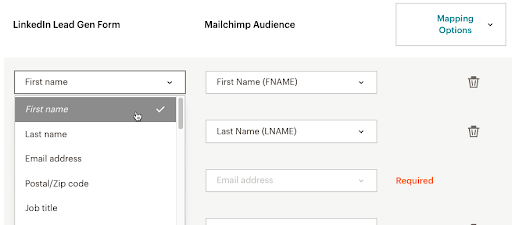
- Click Create a new field for a form field without a matching Mailchimp field.
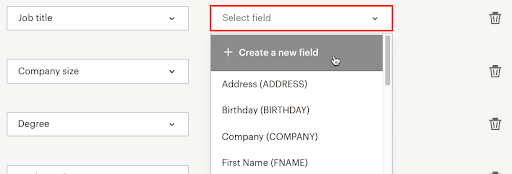
- Select an existing audience field to map the form field.
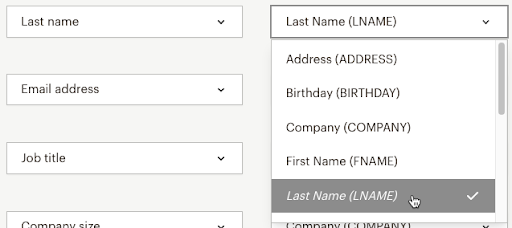
- Delete the field mapping.

- When you're finished, click Save and Sync.
That’s it! Your dashboard shows the status and history of your Sync Group.

Next steps
After you connect Mailchimp for LinkedIn Lead Gen Forms (Legacy), check out how to work with audiences and tags with the following articles.
Disconnect Mailchimp for LinkedIn Lead Gen Forms (Legacy)
When you disconnect LinkedIn Lead Gen Forms from your Mailchimp audience, all LinkedIn data will also be removed from your account.
To disconnect LinkedIn, follow these steps.
- On the left menu of the LinkedIn Lead Gen Forms integration screen, click Settings.
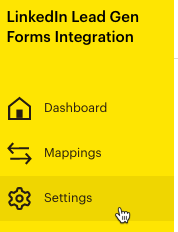
- Click the Account Deletion tab.
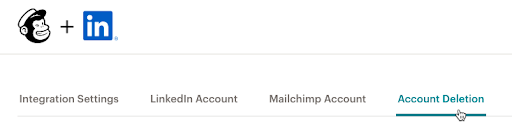
- Click Delete Integration Account.
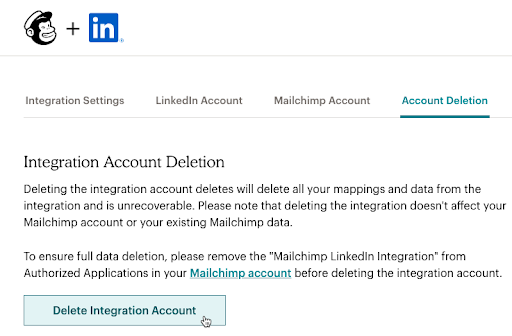
Technical Support

Have a question?
Paid users can log in to access email and chat support.