
Get the job done with a pro
From training to full-service marketing, our community of partners can help you make things happen.
About Social Post Reports
When you post to social channels from Mailchimp, we’ll create a report to show you how your post performed. Monitor your post's reach, impressions, likes, shares, and other key metrics without ever leaving your Mailchimp account.
In this article, you'll learn how to view and understand social post reports.
Things to know
- Reports include statistics from Facebook and Instagram posts only. X (formerly Twitter) reporting is not supported at this time.
- We’ll update stats in social reports every 4 hours for 48 hours after you publish your post.
View social post reports
We create reports for social post campaigns, as well as social posts that were published with regular email campaigns.
To view a social post report, follow these steps.
- Click Analytics, then click Reports.
- If you have more than one audience, click the Audience drop-down and choose the one associated with your social post.
- Click View Report next to the social post report you want to view.

A report for a post from an email campaign will include the name of the email campaign by default.
About social post statistics
Your social post report will detail the different ways people interacted with your Facebook or Instagram posts.
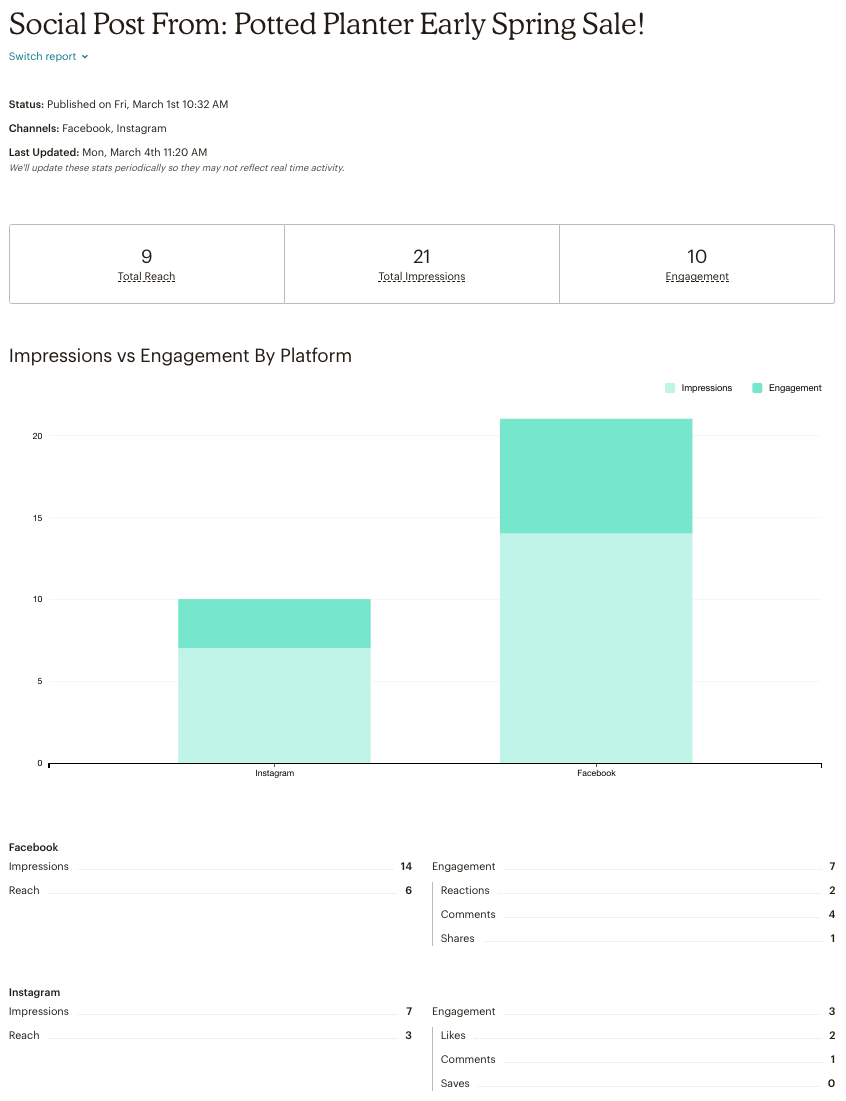
- Status
The date and time your social posts finish publishing. - Channels
The platforms your post published to. - Last Updated
The date and time we last updated your reports stats. - Total Reach
The total number of unique people who have seen your post across platforms. - Total Impressions
The total number of times your post is displayed across platforms. - Engagement
The sum total of all reactions, comments, and shares by people interacting with your post. - Impressions vs. Engagement By Platform
A graph comparing the impressions vs. engagement of your post by platform. - Reactions (Facebook only)
The number of emoji responses your Facebook post received. - Shares (Facebook only)
The number of times your Facebook post has been shared on Facebook. - Likes (Instagram only)
The number of times your Instagram post received a “like”. - Saves (Instagram only)
The number of times your Instagram post was saved. - Comments
The number of comments your Facebook or Instagram post received.
Technical Support

Have a question?
Paid users can log in to access email and chat support.