
Get the job done with a pro
From training to full-service marketing, our community of partners can help you make things happen.
Connect or Disconnect Mailchimp for Nuvemshop
Mailchimp for Nuvemshop adds your Nuvemshop customers and their order information to your Mailchimp audience. Use Nuvemshop data to track sales, create targeted e-commerce automations, make personalized product recommendations, send abandoned cart emails, and more.
In this article, you'll learn how to connect, update, and disconnect Mailchimp for Nuvemshop.
Before you start
Here are some things to know before you begin this process.
- To access the features of this integration, you’ll need a Nuvemshop account.
- Learn more about your Mailchimp contacts, including what types of communication they can receive and how they can affect your pricing plan.
Connect Mailchimp for Nuvemshop
To connect your Nuvemshop account to Mailchimp, follow these steps.
- Navigate to the Mailchimp for Nuvemshop integration detail page.
- Click Get Started and then click Continue on the pop-up modal to begin the connection process. If you’re not already signed into your Nuvemshop account, you’ll be prompted to do so now.
- Click Continue to connect to your Mailchimp account. If you’re not logged into your Mailchimp account, you’ll be prompted to do so.
- Next, you’ll review the types of data you want us to sync and make adjustments if necessary. To start, click Import selected contact types from Nuvemshop and select the contact types you want to sync.
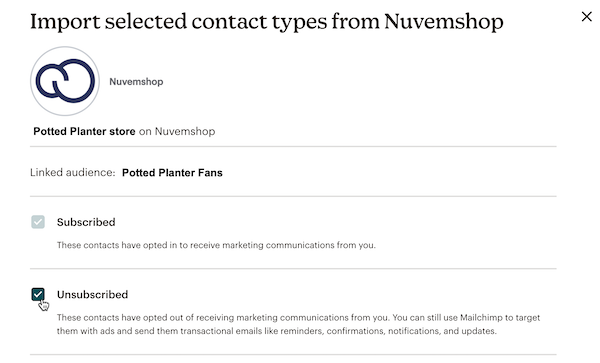 Consider this carefully, as your pricing plan includes an upper limit to the number of contacts you can maintain. If you exceed this limit, you’ll see an additional charge on your monthly bill. Learn more about contacts and pricing plans.
Consider this carefully, as your pricing plan includes an upper limit to the number of contacts you can maintain. If you exceed this limit, you’ll see an additional charge on your monthly bill. Learn more about contacts and pricing plans. - Once you’re satisfied with your choice, click Save.
- Next, click Map Nuvemshop data to audience fields to review how your Nuvemshop data is matched to Mailchimp audience fields.
- If necessary, click the list arrow in the Nuvemshop contact data column, select a new field, and then click in the Mailchimp contact data column to select the corresponding mapped field.
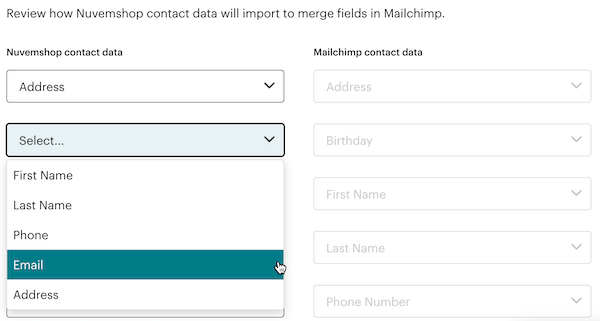
- Click Save once you’ve completed your review.
- Click Sync now.
Excellent! We’ll begin syncing your data between Nuvemshop and Mailchimp. Your integration dashboard will display the status and types of information we’ve synced.
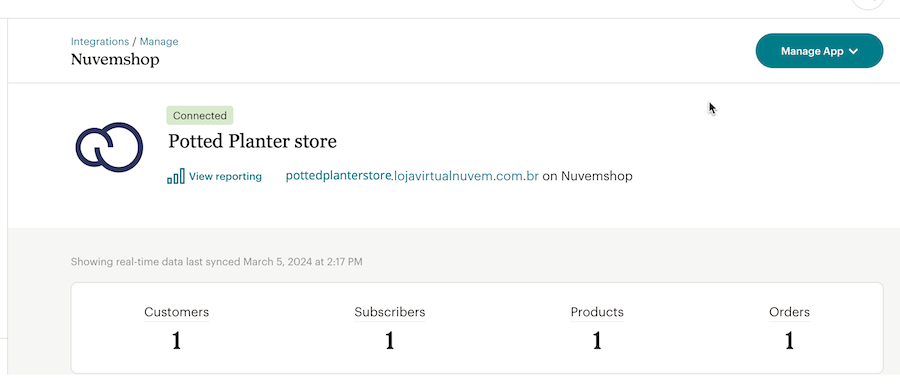
Next steps
After you connect Mailchimp for Nuvemshop, you can import your brand assets, start creating marketing campaigns, and set up automation flows to automatically stay in touch with your customers. For more information, check out the following articles.
Manage Mailchimp for Nuvemshop
Once you’ve connected Mailchimp for Nuvemshop, you can view your connection details and manage the information you’re syncing.
To manage Mailchimp for Nuvemshop, follow these steps.
- Click Integrations, then click Manage.

- Click Nuvemshop.
- On the Manage Integration page, you’ll find details about your synced information and recommendations for next steps you can take.
- Scroll to Sync settings to review the Nuvemshop store you’re connected to and the Mailchimp audience you’re syncing to.
- To review and manage your contact and field information, click Manage sync settings.
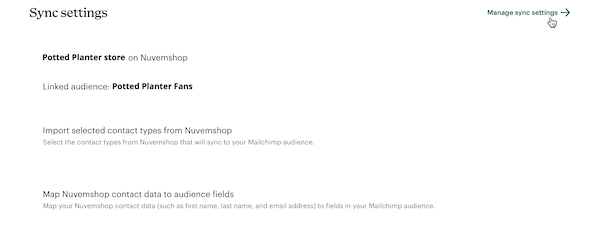
- Click Import selected contact types from Nuvemshop to review the categories of contacts you’re syncing with this connection. Click Back when you're finished.
- Click Map Nuvemshop contact data to audience fields to review and manage how you’re mapping fields from Nuvemshop to Mailchimp contact fields. To change the Nuvemshop field mapped to a Mailchimp field, click the field in the Nuvemshop column and select the new field. Click Save when you're finished, then click Sync now to update your audience.
Disconnect Mailchimp for Nuvemshop
When you disconnect Mailchimp for Nuvemshop, your data stops syncing and your Nuvemshop data is deleted from your Mailchimp account. Disconnecting does not affect any data in your Nuvemshop account.
To disconnect your Nuvemshop account from your Mailchimp account, follow these steps.
- Click Integrations, then click Manage.

- Click Nuvemshop.
- On the Manage Integration page, click Manage App and then choose Disconnect site.
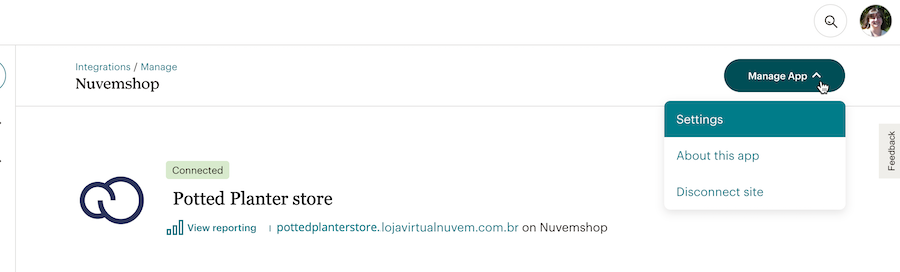
- In the pop-up modal, type DELETE and then click Disconnect Now.
That’s it! You’ve successfully disconnected Mailchimp for Nuvemshop.
Technical Support

Have a question?
Paid users can log in to access email and chat support.