
Get the job done with a pro
From training to full-service marketing, our community of partners can help you make things happen.
Manage a product feed for product recommendations
If you’ve saved a product feed for use with a product recommendation content block, you can manage it for reuse in your regular or automation flow emails. Edit your product recommendations, change the product feed name, or apply a filter. You can also replicate or delete your product feeds.
In this article, you’ll learn how to access the Product feeds page and what tasks are available to you there.
Before you start
Here are some things to know before you begin this process.
- This feature is available with a connected Shopify store.
- This article covers managing a saved product feed. To learn more, read about creating and using product recommendations in the new builder or legacy builder.
Access the product feed page
To access the product feed page, follow these steps.
- Click Integrations, then click Manage.
- Click the Shopify tile to display your product feeds.
- If you have more than 5 product feeds, click View all to see more.
Great, you’re there! Read on to learn more about the options available to you on the Shopify Manage Integrations page.
Edit a product feed
When you edit a product feed, your changes will appear wherever this feed is used, such as in a scheduled email or automation flow email. You can edit the name of your product feed, change the recommendation types, and add filters.
To edit a product feed, follow these steps.
- On the Shopify Manage Integrations page, click Edit for the product feed you want to work with.
- Change the name of your product feed, select a different recommendation type or fallback recommendation, or add a filter.
- Click Save.
Replicate a product feed
When you replicate a product feed, you can also edit the name of your new product feed, change the recommendation types, and add filters.
To replicate a product feed, follow these steps.
- On the Shopify Manage Integrations page, click the drop-down arrow for the product feed you want to work with.
- Select Replicate. Replicated versions display the name of the original feed, followed by (copy ##).

- You have the option to change the name of your product feed, change the recommendation type or fallback recommendation, or add a filter.
- Click Save.
Delete a product feed
To delete an individual product feed, follow these steps.
- On the Shopify Manage Integrations page, click the drop-down arrow for the product feed you want to delete.
- Select Delete.
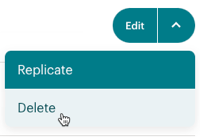
- In the Delete product feed pop-up, click Delete.
To delete multiple product feeds, follow these steps.
- On the Shopify Manage Integrations page, click View all, even if you have 5 or fewer products feeds.
- Check the boxes for the product feeds you want to delete, then click Delete.
- In the Delete product feed pop-up, click Delete.
Technical Support

Have a question?
Paid users can log in to access email and chat support.