Use Conditional Merge Tags
Conditional merge tags help you control who sees what in your email. Learn how to use or troubleshoot these merge tags.

Get the job done with a pro
From training to full-service marketing, our community of partners can help you make things happen.
Use a Read More link in your email to display additional content when recipients click the link. You can link to a browser-based copy of your email using conditional merge tags to display additional content, or use anchor links to add multiple Read More links.
In this article, we'll walk you through 2 ways to add a Read More link or links to your email in the new builder and the legacy builder.
Here are some things to know before you begin this process.
A Read More link limits the amount of content visible in your recipient's inbox. When a recipient clicks the Read More link, they'll be directed to the browser-based copy of your sent email, where they can view your content in full.
In this example, you’ll learn how to add a Read More link in a Paragraph content block.
To add a Read More link to your email using conditional merge tags, follow these steps.
*|IFNOT:ARCHIVE_PAGE|*
Read More
*|END:IF|*
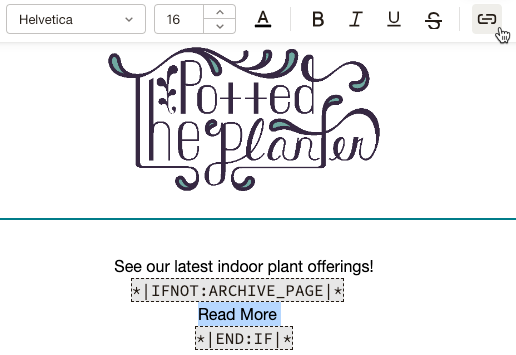
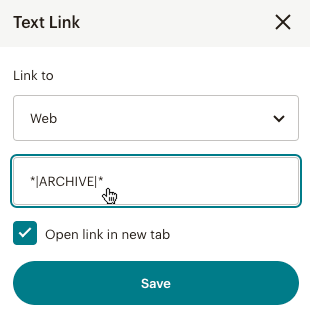
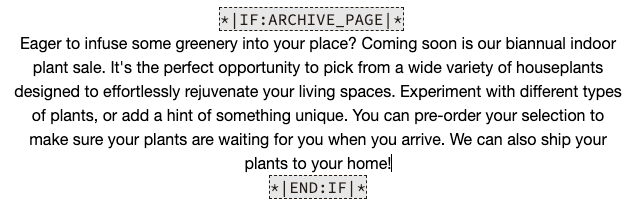
Great job! We recommend that you preview and test your email before you send it.
In this example, you’ll learn how to add a Read More link in a Text content block.
To add a Read More link to your email using conditional merge tags, follow these steps.
*|IFNOT:ARCHIVE_PAGE|*
Read More
*|END:IF|*
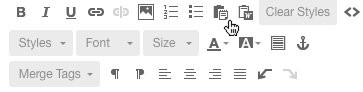
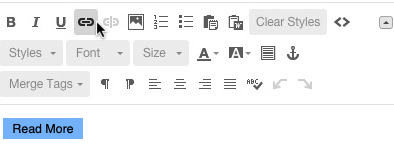
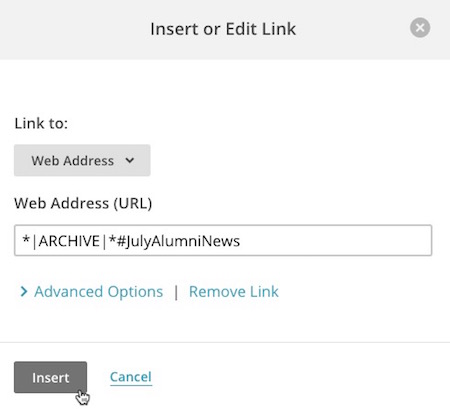
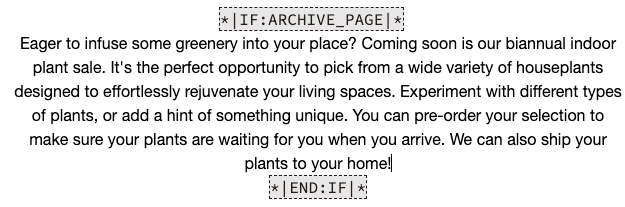
Great job! We recommend that you preview and test your email before you send it.
If you're comfortable working with the underlying code of a Mailchimp email, you can add the Read More link directly in the HTML.
To link to your email from your source code in the new builder, follow these steps.
Enter this code where the Read More link should appear.
*|IFNOT:ARCHIVE_PAGE|*
<a href="*|ARCHIVE|*">Read More</a>
*|END:IF|*
Click the Design tab to return to the visual editor.
If you're comfortable working with the underlying code of a Mailchimp email, you can add the Read More link directly in the HTML.
To link to your email from your source code in the legacy builder, follow these steps.
*|IFNOT:ARCHIVE_PAGE|*
<a href="*|ARCHIVE|*">Read More</a>
*|END:IF|*
Use anchor links to add multiple Read More links in your email. Anchor links send recipients to a specific section of your email.
To add multiple Read More links in the new builder, follow these steps.

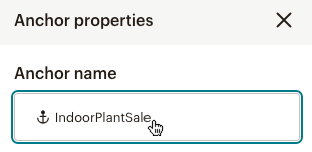
*|IFNOT:ARCHIVE_PAGE|*
Read More
*|END:IF|*
Repeat these steps for every Read More link. We recommend that you preview and test your email before you send it.
To add multiple Read More links in the legacy builder, follow these steps.
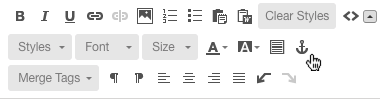
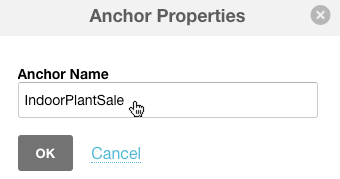
*|IFNOT:ARCHIVE_PAGE|*
Read More
*|END:IF|*
Repeat these steps for every section you want to have a Read More link. We recommend that you preview and test your email before you send it.
Technical Support

Have a question?
Paid users can log in to access email and chat support.
Conditional merge tags help you control who sees what in your email. Learn how to use or troubleshoot these merge tags.
Mailchimp creates a unique web page for every email you send. Learn how to view or share your campaign pages and archive.