
Get the job done with a pro
From training to full-service marketing, our community of partners can help you make things happen.
Use the Cookie Banner on Your Website
Tracking tools help you see how your website performs. Mailchimp’s cookie banner gives your visitors a simple way to acknowledge your site's use of tracking and opt-in to our internal data collection feature, Track with Mailchimp.
In this article, you’ll learn how to add a cookie notification banner to your website in Mailchimp.
How it works
The cookie banner tells first-time visitors that you use cookies to collect information about how they interact with your website or landing page. You can also use this space to give people the option to opt into Mailchimp tracking.
The banner is customizable and will appear at the bottom of every page on your website. Visitors can dismiss the banner by clicking the X icon or the optional Accept button. After a visitor dismisses the notification, it will not appear again for up to one year.
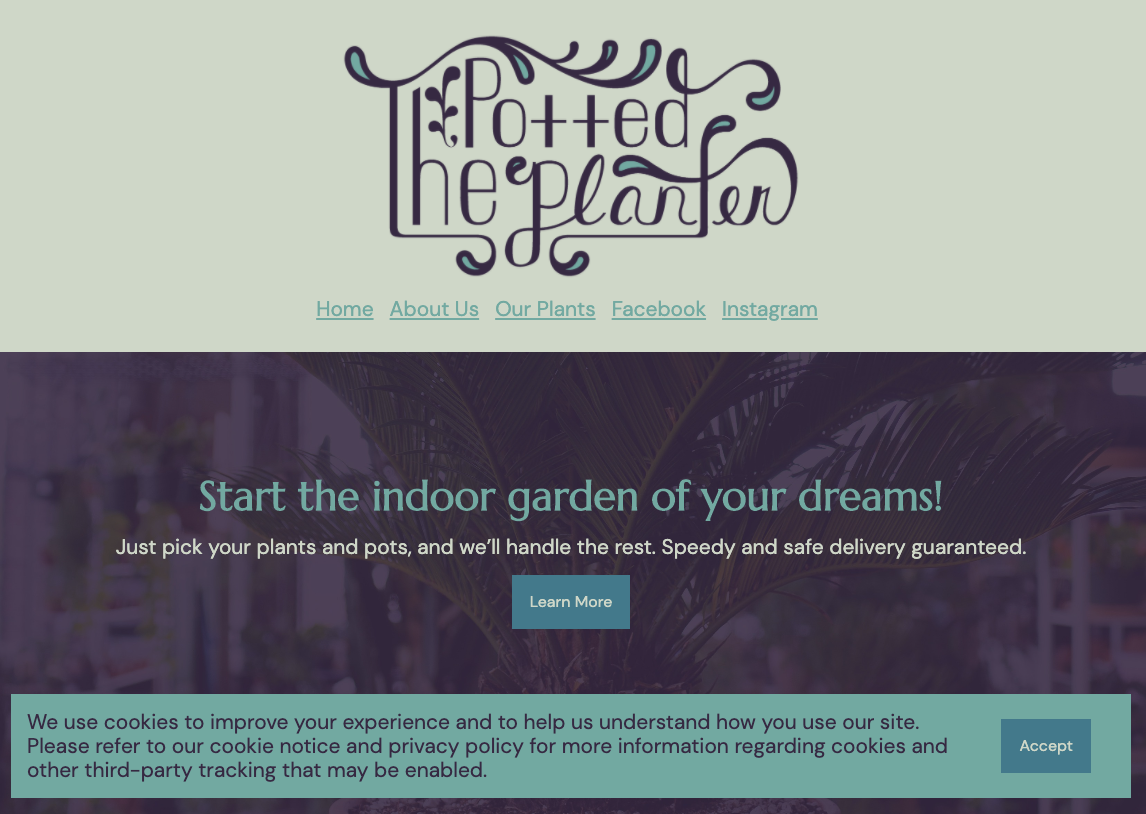
You can choose to enable or disable the cookie banner on your website at any time. If you activate Track With Mailchimp, the cookie banner will be enabled by default, but you’ll need to manually activate the opt-out link if you’d like to include one.
Activate the cookie banner
When you want to include a cookie banner on your website, you can activate it in the web page editor. If you’ve turned on Track with Mailchimp, you’ll have the option to include an opt-in link.
To use a cookie banner on your website, follow these steps.
- Click Website.

- Click Website.

- On your website dashboard, click Edit Site.
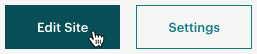
- In the Manage Site menu, click Cookie Banner.

- Toggle Enable cookie banner to the checkmark.

- Click Banner color and select a color swatch.

Check the Include accept cookies button box to include an Accept button in the cookie banner.

In your website preview, edit or replace the default cookie banner text as needed.
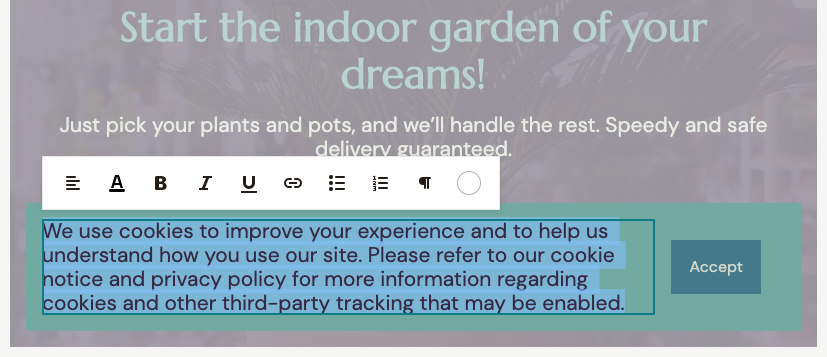
When you're done, you can click Manage Site to return to the menu, and then Publish Changes to update your cookie banner.
Excellent work! People who visit your website for the first time will see a notification banner. The notification banner settings you choose will apply to every page on your website.
Next steps
Add a Legal Policy To stay compliant with GDPR and other privacy laws, you may be required to include a legal policy on your web content. Check out Add a Legal Policy to Your Website.
Technical Support

Have a question?
Paid users can log in to access email and chat support.

