Send to Tags
Learn how to send targeted campaigns to tagged contacts in your audience.

Get the job done with a pro
From training to full-service marketing, our community of partners can help you make things happen.
Mailchimp for Mixpanel helps you make smarter marketing decisions when you connect your app to Mixpanel’s behavioral data, enabling a communications-powered holistic look at your customer’s activities. Mixpanel is a product analytics solution that helps you understand how customers interact with your web and mobile applications so you can improve your products.
In this article, you’ll learn how to connect and disconnect Mailchimp for Mixpanel.
Mailchimp for Mixpanel syncs contacts from a Mixpanel cohort to a selected Mailchimp audience and maps cohort information to Mailchimp tags. When you define a cohort in Mixpanel, you can use it to group and filter data and ultimately target groups of users with your Mailchimp campaigns.
You can also opt to sync campaign and event information from Mailchimp to your Mixpanel cohort. The following events are supported:
Campaigns sync once each day; events sync every 30 minutes.
Note
Renaming or removing a cohort that has already been synced to a Mailchimp audience doesn't affect the original tags assigned to the members. To remove those tags, you should remove the members from the cohort before renaming or deleting the cohort.
Connecting Mailchimp involves the following processes.
To connect your Mailchimp and Mixpanel accounts, follow these steps.
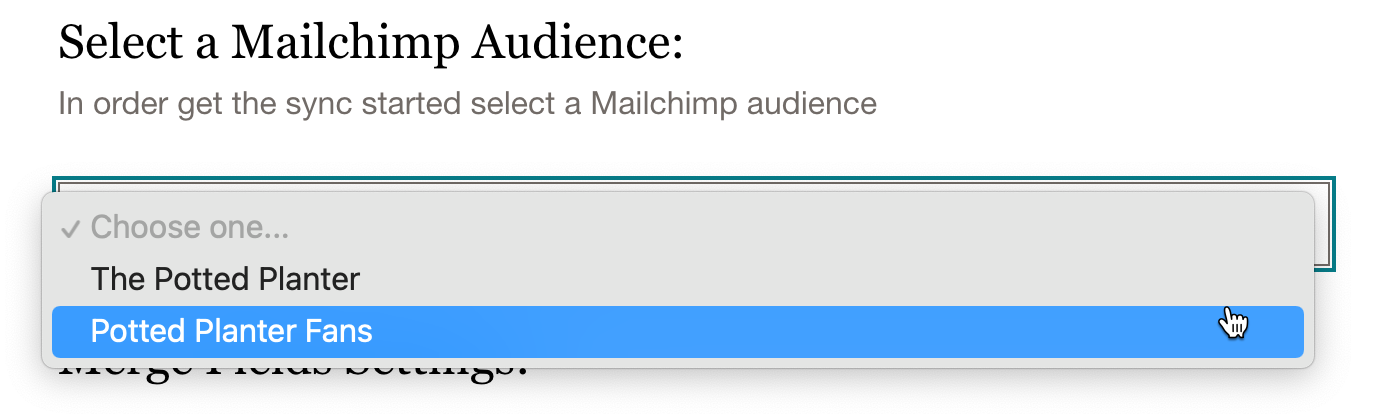
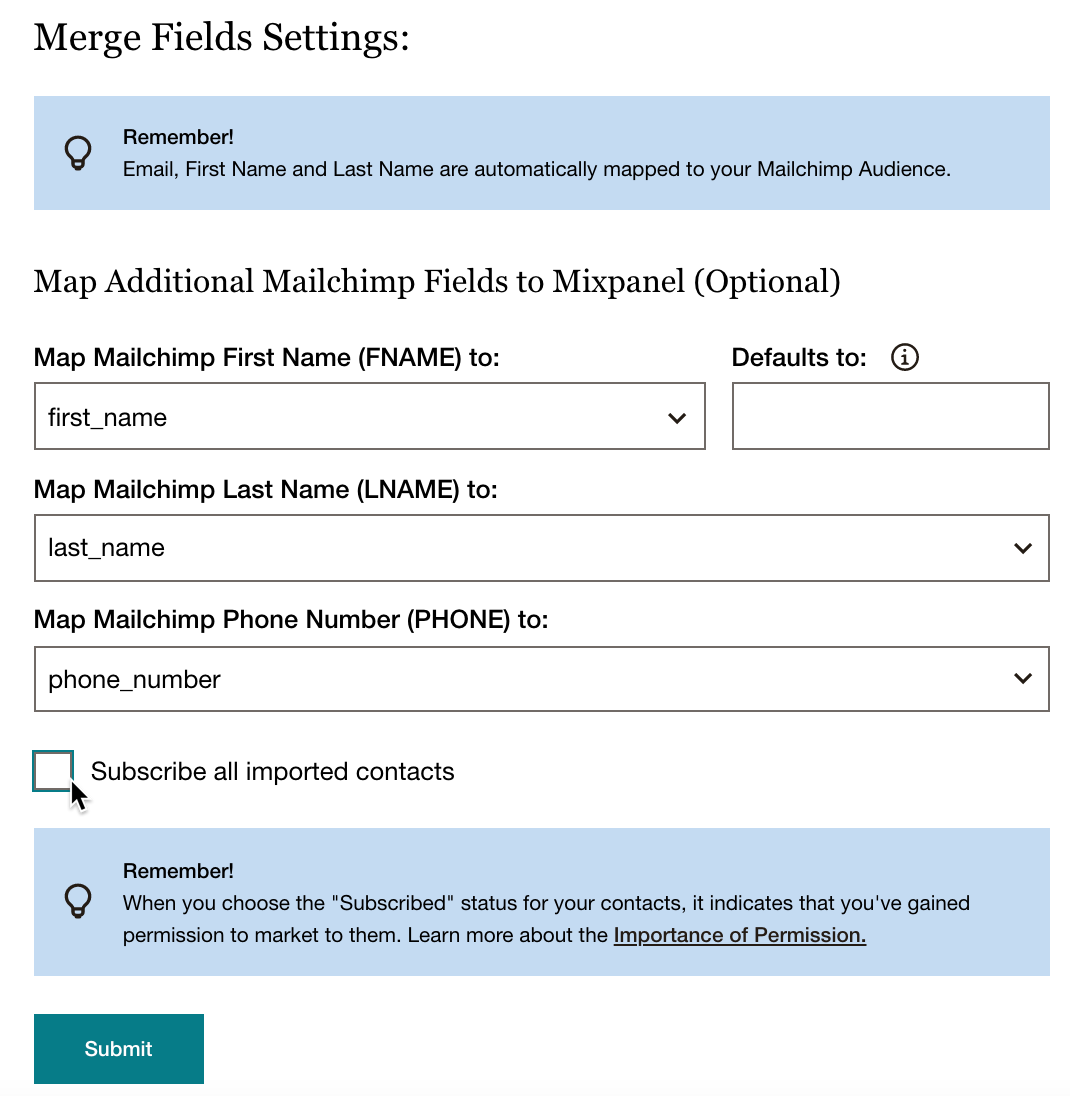
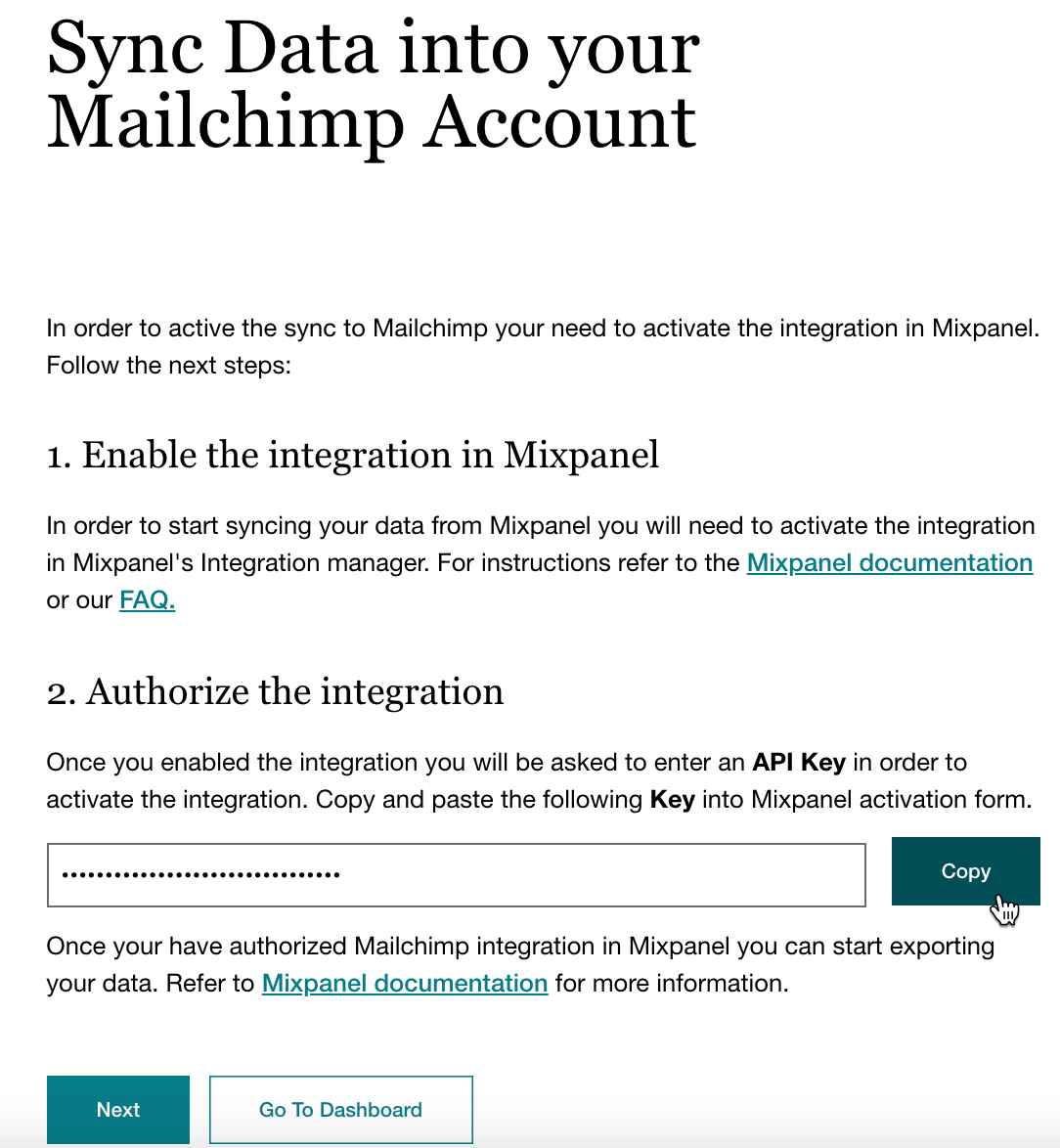


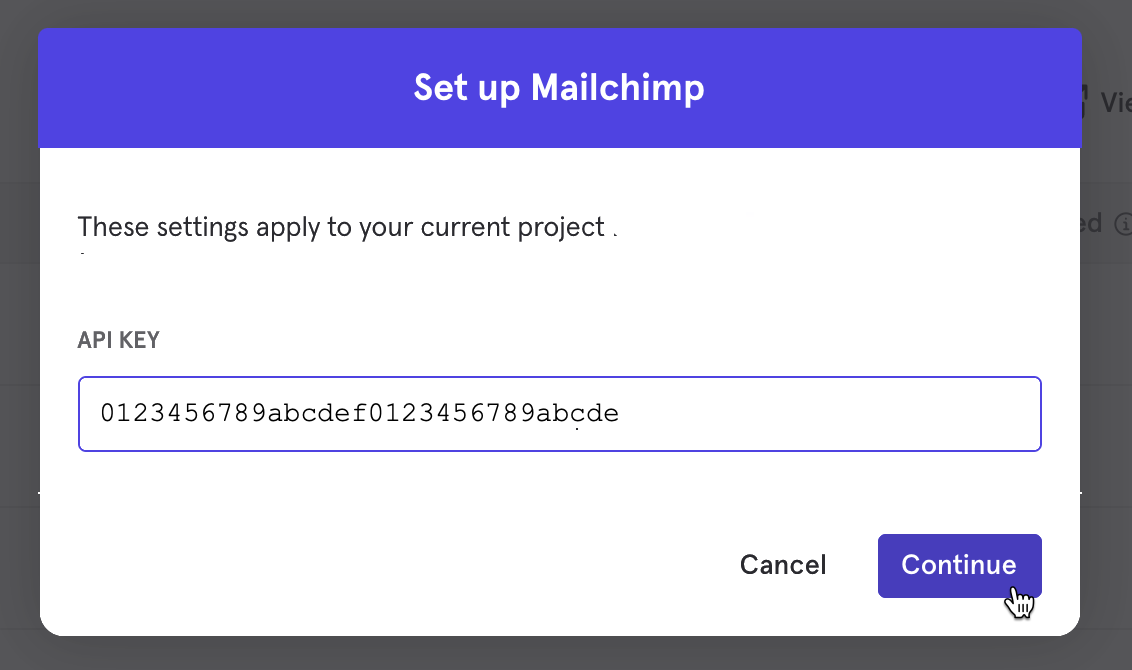

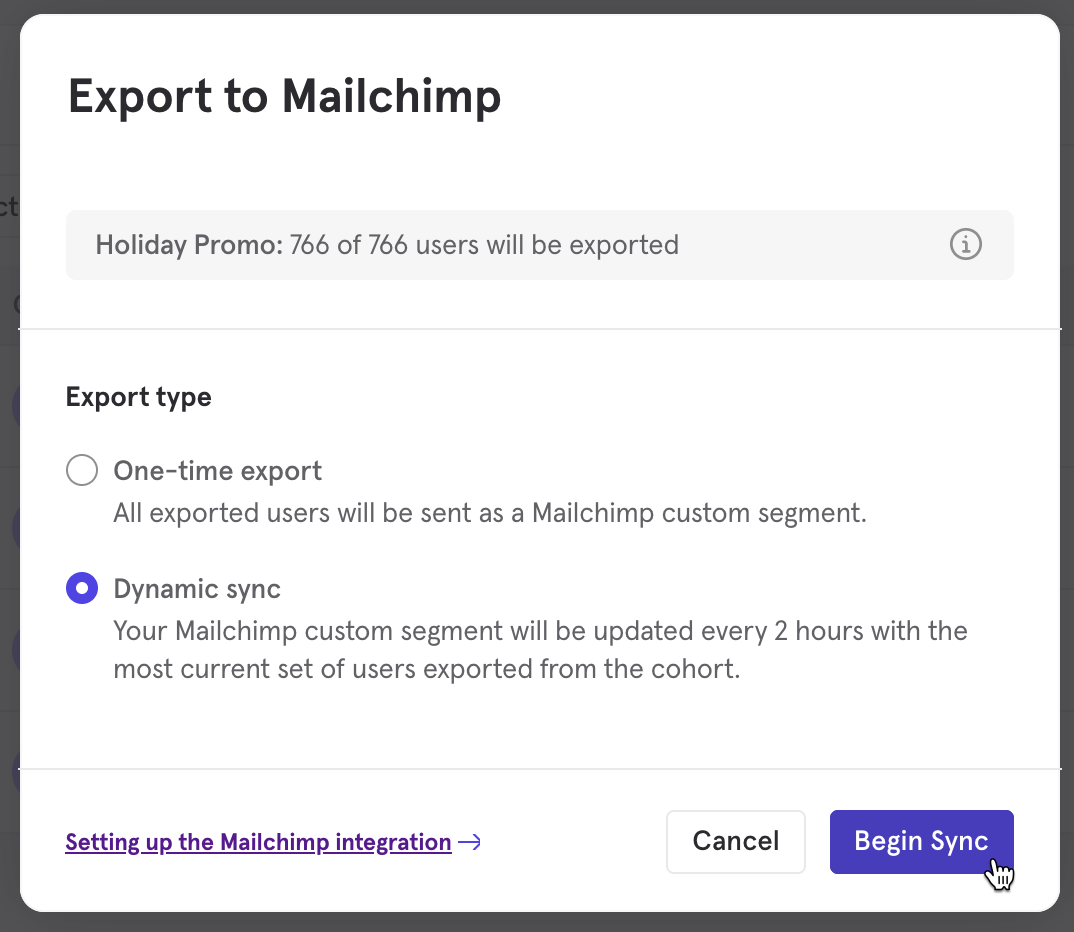
If you only want to sync your Mixpanel cohort to your Mailchimp audience, click Go To Dashboard. Your dashboard will show the status of your cohort sync to Mailchimp.
To sync Mailchimp campaigns and events to your Mixpanel cohort, click Next.
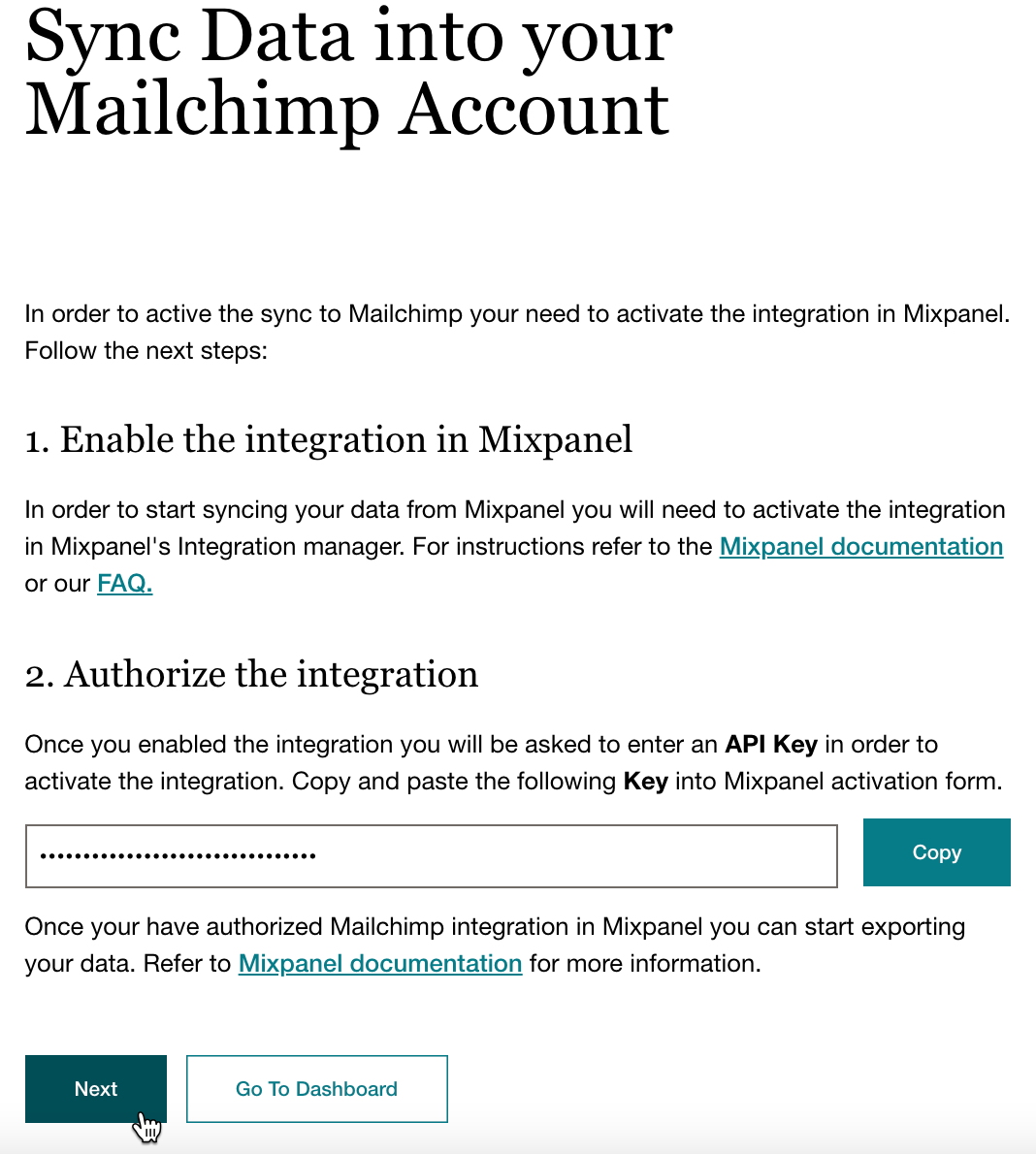
In a separate tab or window, open your Mixpanel account. Click the Settings icon and then choose your Project Settings.
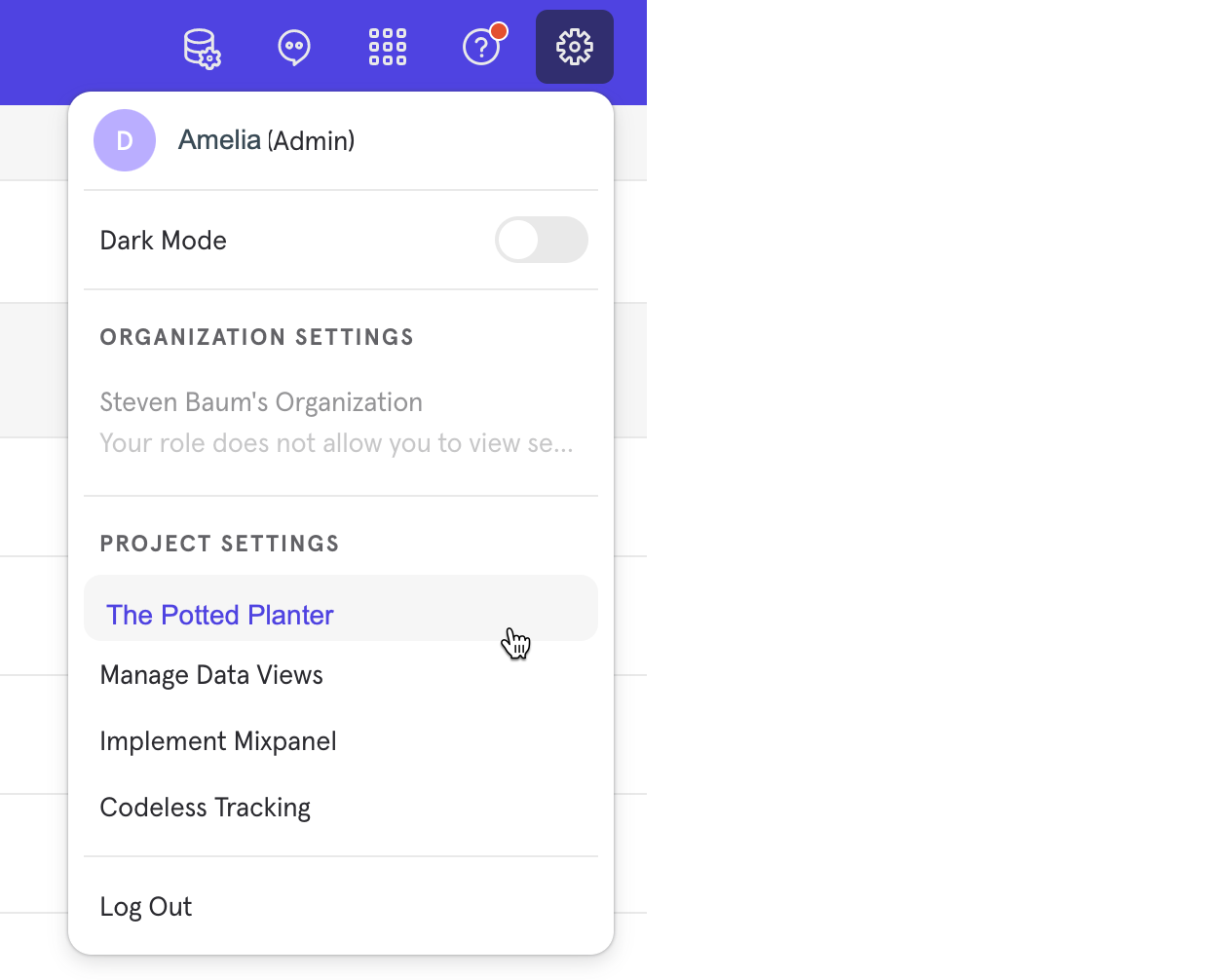
Scroll to Access Keys and copy the Project Token.
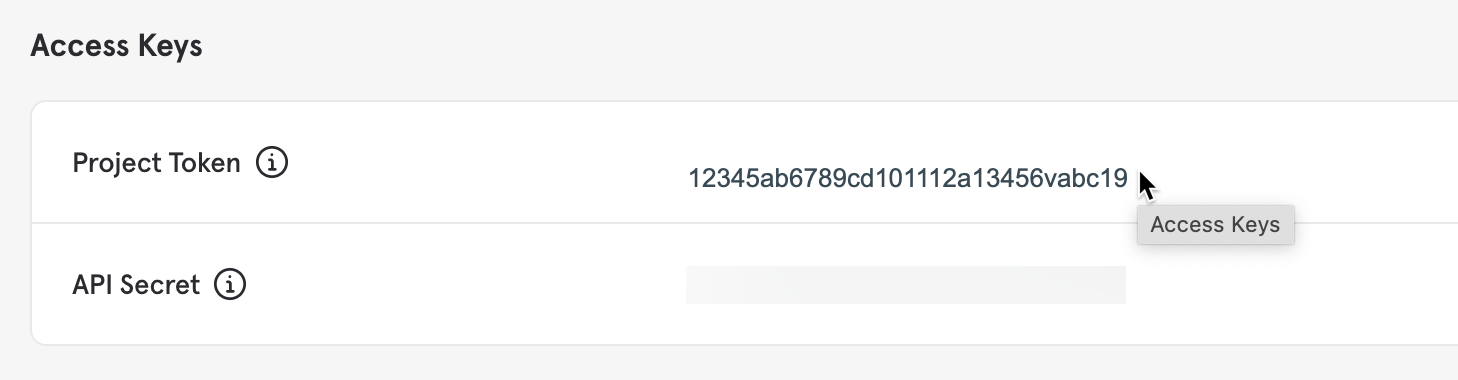
Return to Mailchimp for Mixpanel. Paste your Project Token in the Mixpanel Project Token Key field and click Save.
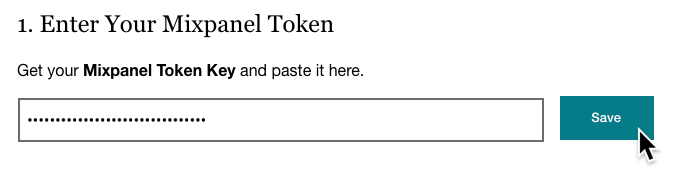
Select the Campaign Events you want to sync to your Mixpanel cohort and click Save.
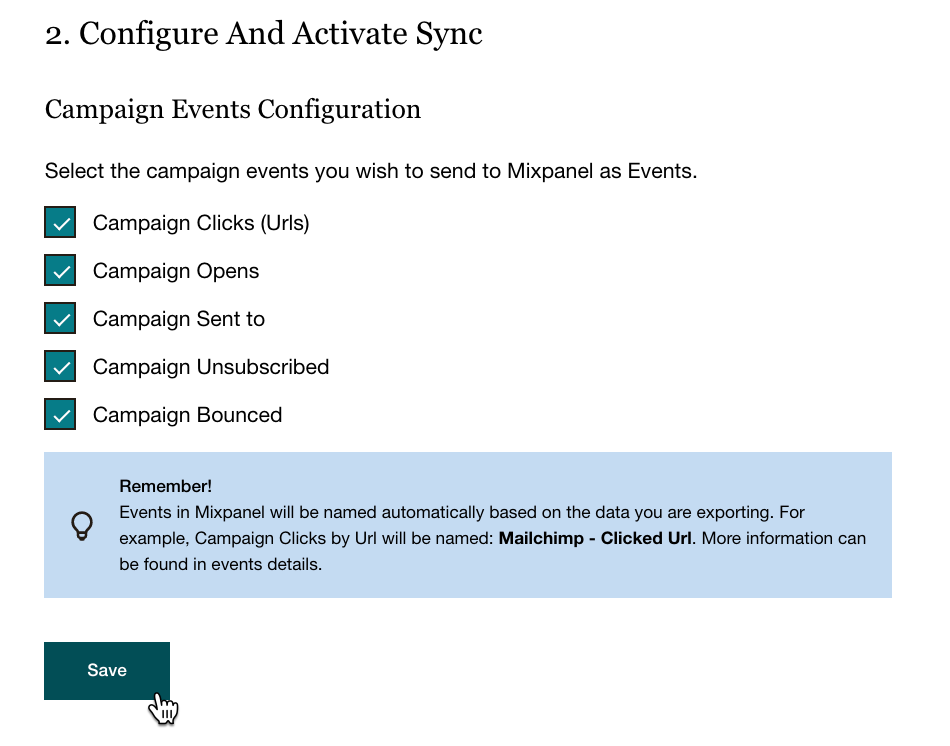
Click Go to Dashboard
That's it! Your dashboard shows the sync status of your cohort and campaign.
After you connect your Mixpanel account to Mailchimp, check out how to work with contacts and tags with the following articles:
When you disconnect Mixpanel from your Mailchimp audience, all Mixpanel data will also be removed from your account.
To disconnect Mixpanel, follow these steps.
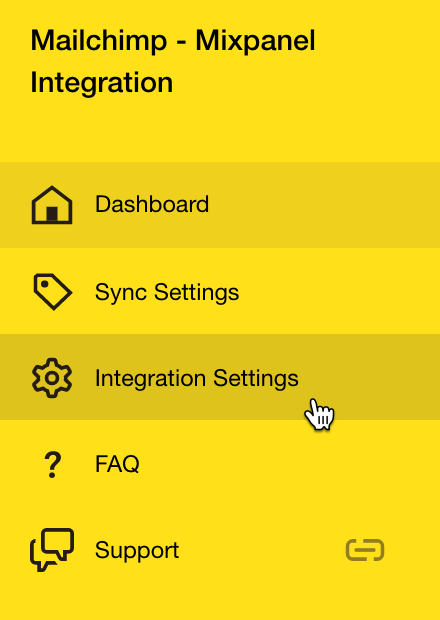

Technical Support

Have a question?
Paid users can log in to access email and chat support.
Learn how to send targeted campaigns to tagged contacts in your audience.