Use the Salesforce Query Builder
Use the Salesforce Query Builder to add leads and contacts to your Mailchimp audience, so you can target them with email or ad campaigns.

Get the job done with a pro
From training to full-service marketing, our community of partners can help you make things happen.
Install Mailchimp for Salesforce in your Salesforce account to sync data with Mailchimp. When you connect the integration, you can quickly pass your sales leads and contacts to Mailchimp and target them with specialized email content.
In this article, you'll learn how to connect Mailchimp for Salesforce and set up the application to sync information with your Mailchimp account.
Note
This article tells you how to use a Mailchimp for Salesforce integration that was set up before May 1, 2024.
For more information on Mailchimp for Salesforce integrations that were set up on or after May 1, 2024, check out the support options listed at Salesforce Integration by Beaufort 12
To watch this video, you need to accept Performance and Functionality Cookies.
For more info, check our cookie policy.
We're sorry. Due to a technical issue, the video is currently unable to load. Please try again later.
Here are some things to know before you connect Mailchimp for Salesforce .
First, you'll need to install the app in your Salesforce account.
To ensure a successful connection, we recommend you complete installation all at once. If you need to complete installation in separate steps, click the App Launcher drop-down menu and choose the Salesforce integration. Click the MC Setup tab to resume installation.
To install Mailchimp for Salesforce, follow these steps.


Installation may take a few moments to complete, and Salesforce will notify you by email after it's finished. After you complete installation, you'll be taken to the Install Wizard, where you'll authenticate your Mailchimp account.
Note
Before you can create leads or sync data, you'll need to connect your Mailchimp account to Salesforce.
To authenticate your Mailchimp account, follow these steps.
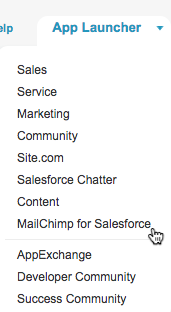
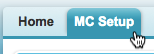
If you manage multiple Mailchimp accounts, choose the account you want to connect to Salesforce. Now that you've authenticated Mailchimp, you're ready to set up lead creation.
Lead creation allows Mailchimp to create Salesforce leads from your Mailchimp contacts who aren't already Salesforce leads.
To allow Mailchimp to create leads, follow these steps.

After lead creation is enabled, contacts who are added to your Mailchimp audience are added as leads in Salesforce.
If you don't want to allow lead creation at this time, click I am Ready to Map Fields to move to the next step. The Salesforce integration won't create leads from your existing Mailchimp contacts.
We need you to tell us which Salesforce data fields to map to your Mailchimp audience fields, so that we can sync information to the correct place. Map Salesforce fields to your existing Mailchimp audience fields or add additional fields. Mailchimp accounts on a Premium plan can map up to 80 fields.
To map your fields, follow these steps.

You'll be prompted to map fields for every Mailchimp audience in the connected account. If you don't want to map fields for a particular audience, click Save to proceed.
If you have a contact or lead field that doesn't match one of your existing Mailchimp fields, choose to add a new field to your Mailchimp audience.
To add a new audience field, follow these steps.
Repeat these steps for each new field you want to add to an audience.
After you complete this step, you'll exit the Install Wizard and be taken to the MC Setup page. Here you'll choose sync settings and turn on data sync to share data between Salesforce and Mailchimp.
To work with Mailchimp for Salesforce, your Salesforce account users will need to have the right permission set assignments.
We recommend both User and Admin permissions for anyone working with the Salesforce integration.
To edit permission set assignments, follow these steps.



You can manage the amount of space that Mailchimp data takes up in your Salesforce account to keep features functioning as expected. Choose settings to determine which Mailchimp audiences you want to sync, to only sync contacts from a particular audience, or to limit how long Mailchimp activity is stored in Salesforce. When you choose your sync settings, you can also decide which Mailchimp audiences you want to allow to create leads in Salesforce.
To choose sync settings for your audiences, follow these steps.

After you've chosen your sync settings, turn on data sync to make sure that Mailchimp and Salesforce communicate and share data regularly. You also have the option to allow Mailchimp to create new leads in Salesforce.
To turn on data sync and lead creation, follow these steps.

When data sync is turned on, Mailchimp audience information like recently added segments and new contacts will be passed to Salesforce every hour. Mailchimp campaign activity, like opens and clicks, will be updated daily at midnight. To ensure campaign activity is passed to Salesforce, the sync settings for your audience must be set to a Keep Activity setting.
An initial data sync may sometimes take a few hours to complete, especially if you sync a large Mailchimp audience. To check the status of your data sync, visit the Monitor section of your Salesforce account and view Apex or Scheduled Jobs.
After Mailchimp for Salesforce is connected, you'll be able to view Mailchimp campaign activity in Salesforce and use the Query Builder to add leads and contacts in Mailchimp.
You can also choose to customize the application to better manage Mailchimp data in Salesforce and allow other users access to the integration's features in your Salesforce account.
Use the Salesforce Query Builder
Customize Mailchimp for Salesforce
Technical Support

Have a question?
Paid users can log in to access email and chat support.
Use the Salesforce Query Builder to add leads and contacts to your Mailchimp audience, so you can target them with email or ad campaigns.
Learn about Mailchimp for Salesforce, a powerful application that syncs your Salesforce and Mailchimp data.
Customize Mailchimp for Salesforce to quickly view contact activity and email stats. Easily coordinate tasks with other Salesforce users.
Learn how to disconnect Mailchimp for Salesforce for troubleshooting and other purposes.