
Get the job done with a pro
From training to full-service marketing, our community of partners can help you make things happen.
Use Write with AI to Create Content
Write with AI is a beta generative AI (GenAI) feature that’s powered by Intuit Assist. This tool will help you craft unique marketing messages for your contacts. Use Write with AI anytime you want help drafting and editing content that aligns with your brand’s voice and tone.
In this article, you'll learn how to use Write with AI for emails.
To watch this video, you need to accept Performance and Functionality Cookies.
For more info, check our cookie policy.
We're sorry. Due to a technical issue, the video is currently unable to load. Please try again later.
Before you start
Here are some things to know.
- Write with AI is a beta feature that will initially be released to a small percentage of Mailchimp users.
- Write with AI is included with the Standard plan or higher.
- Write with AI is available to accounts with a primary mailing address in one of the following countries: Australia, Canada, United Kingdom, United States.
- We recommend that you review the additional terms for Content Generator Beta before sending an email with generated content.
AI Consent
Without limiting the scope of the acceptable use policy, you agree not to use Generative AI to:
- Create or send any content that is unlawful, harmful, threatening, abusive, vulgar, obscene, defamatory, pornographic, invasive of another’s privacy, or is otherwise objectionable;
- Create or send any content related to alcohol, tobacco, weapons, cannabis, vaping, health, or financial advice;
- Impersonate any person or entity or falsely state or otherwise misrepresent an affiliation with a person or entity (or create or send any content that does so);
- Use or attempt to use Generative AI (or Inputs or Outputs) for any purpose that is in violation of any applicable law, would create any legal obligations or liability for Mailchimp, or is otherwise an infringement on the rights of any person or entity;
- Modify, decompile, reverse engineer, disassemble or reproduce any of the Mailchimp licensed or owned software, systems, applications or components used; or
- Use deceptive, misleading, or unethical practices that are or might be detrimental to Mailchimp or the general public, such as to disseminate misinformation and/or malware.
Without limiting any right of Mailchimp, we may immediately suspend or terminate your access to Generative AI or any content generated thereon.
How it works
Write with AI works like a personal copywriter and editor wrapped into one content-generating tool. It uses Intuit Assist to help you craft content geared toward your marketing audience.
For new content, Write with AI will generate a text output based on your input and preferred tone. For your existing copy, use this tool to edit the phrasing, length, or tone of your text. Use it to check spelling and grammar as well.
Access Write with AI in the new builder
To find Write with AI in the new builder, drag a Paragraph, Heading, or Button content block into your layout. If your layout already has one of these, click on the content block to edit it.

Access Write with AI in the legacy builder
To locate Write with AI in the legacy builder, drag a Text, Boxed Text, Image Card, Image + Text, Footer, or Video content block into your layout. If your layout already has one, click in the content block to edit it.
When you add a new content block to the layout, a Write with AI button will appear. When editing a content block, the button is Edit with AI.
Access Write with AI in the SMS builder
To locate Write with AI in the SMS builder, follow these steps.
- Click SMS.
- Click Create SMS to create a marketing text message from scratch. Or, find an existing draft in the Recent messages section, then click Edit next to the message you want to work with.
- In the Content section of the SMS checklist, click Edit.
- Click Write with AI in the Message text box.
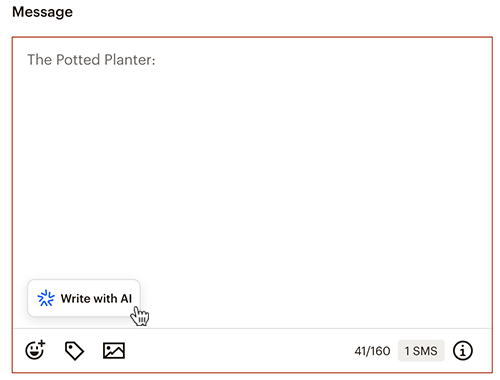
Write with AI
Write with AI offers prompt suggestions that help you craft marketing content. Type anything into the prompt box. For the best results, we recommend a clear and detailed input. The following list contains the prompt suggestions available to you:
- Announcement about
- Welcome to
- Thank you for (only available for emails)
- Invitation to
- Description of
- Summary of
If you’re using a Button content block in the new builder, here are the available Write with AI prompt suggestions:
- Shop
- Learn more about
- Sign up for
- RSVP for
After you submit your prompt, review the generated suggestions and add it to your marketing content.
Edit with AI
To help with text you've already written in your email, click on the existing text to access the editing toolbar in the new builder. If you're working in the legacy builder, you'll use Edit with AI.
Add your own prompt, or choose from the following list of options when making edits:
- Change tone to
- Shorten
- Lengthen
- Fix spelling & grammar
- Get creative (only available in the new and legacy builders)
- Custom
After you submit your prompt, review the generated suggestions and add it to your marketing content.
Troubleshooting
I’m receiving a message saying my content has been flagged by your moderation tools.
Make sure that your content adheres to Mailchimp’s acceptable use policy.
I’m receiving a message saying “Something’s not right, please try again.”
The best thing to do if you come across this scenario while using this beta feature is to refresh your browser or try reentering your text. If the issue persists, try using the Write with AI at a later time.
I’m receiving a message saying “Our generation tools need more information.”
Write with AI doesn’t have enough information from you to craft a message. Add more context to your input and be as detailed as possible about what you want to have generated.
Technical Support

Have a question?
Paid users can log in to access email and chat support.