All the Merge Tags Cheat Sheet
Merge tags let you insert dynamic content in your campaigns. Get a list containing each merge tag and how to use it.

Get the job done with a pro
From training to full-service marketing, our community of partners can help you make things happen.
With Mailchimp’s Referral program, you can earn bill credits when you refer new paying customers to Mailchimp through a badge in your emails and signup forms.
In this article, you’ll learn how to add, change, or remove the Referral badge.
To participate in the Mailchimp Referral program, you must do the following.
Include the Mailchimp Referral badge in your emails and signup forms.
Have someone click on your Referral badge with cookies enabled on their browser, then sign up for a Mailchimp paid plan within 60 days.
We will then add $30 in bill credits to your Mailchimp account and the new account of the person you referred. It's a win/win! You must be on a Mailchimp paid plan to redeem bill credits.
Mailchimp provides a few style options for the Referral badge that appears at the bottom of your signup forms and in the footer of your emails.
To set the default badge for your emails and signup forms, follow these steps.
Click the Extras drop-down and choose Referrals.
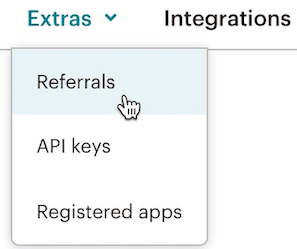
Make sure the Show badge in campaigns box is checked.

The Referral badge is required for free accounts. To learn more about Mailchimp plans, check out our pricing page. To change your plan type, visit the plans page in your account.

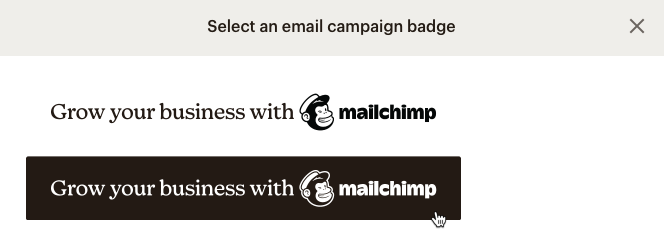
Nice job! The referral badges you chose will appear by default in all of the emails and signup forms in your account.
You can choose which Referral badge design to use in your emails in the both email builders and forms. Referral badges appear as the account default until you choose a different badge design within a specific email in the legacy builder or form.
Wherever the *|REWARDS|* merge tag appears in your emails, we’ll replace it with your default Referral badge. However, you can always change the look of a badge in a specific campaign.
To change how the badge appears in an email in the new builder, follow these steps.


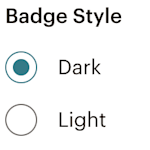
To change how the badge appears in an email in the legacy builder, follow these steps.




Great work! We'll use this badge in your email, but your default badge will still be used on other emails unless you change it.
To change how the badge appears in a specific signup form or response email, follow these steps.
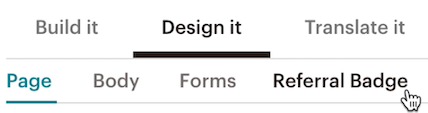
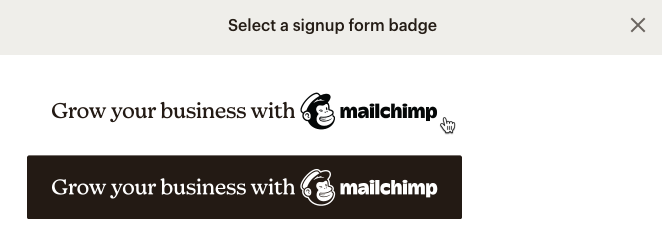
You’re all set. Scroll to preview how the badge will appear in your signup form or response email.
To change how the Referral badge appears in an embedded form, follow these steps.
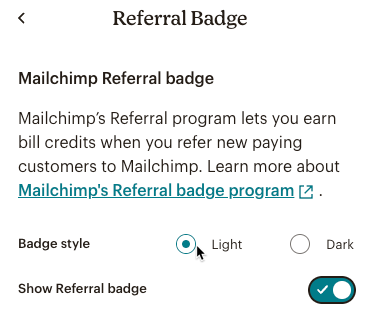
Excellent! The embedded form’s Referral badge will now update to your new selection.
Referral badges can be removed on paid Marketing or Pay As You Go plans. Emails sent from our Free plan are required to include the Mailchimp Referral badge in the email footer.
After you disable the Referral badge on an account, new audiences and emails will no longer display the badge. The change won’t affect the forms and emails that were in your account before the badge was disabled.
You can remove the Referral badge globally or turn it off for specific emails and forms. If you turn off the Referral badge, you may no longer be able to earn bill credits through the Mailchimp Referral Program.
To disable the Referral badge on your paid account, follow these steps.
Click your profile icon and choose Account and billing.
Click the Extras drop-down and choose Referrals.
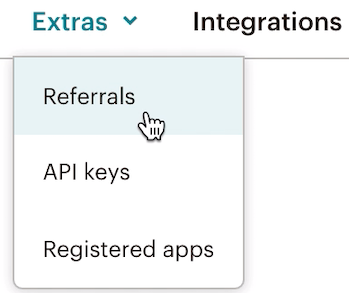
After you make this change, your new emails won’t include a Referral badge.
To remove the Referral badge from an email in the new builder, follow these steps.


Now, your email will no longer display the Referral badge.
To remove the Referral badge from an email in the legacy builder, follow these steps.


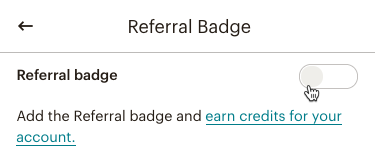
Now, your email will no longer display the Referral badge.
To remove the Referral badge from a signup form or response email, follow these steps.
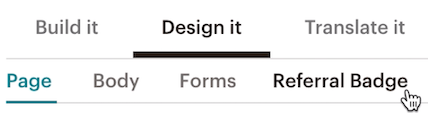

Now, the signup form or response email you chose will no longer display the Referral badge.
To remove the Referral badge from an embedded form, follow these steps.
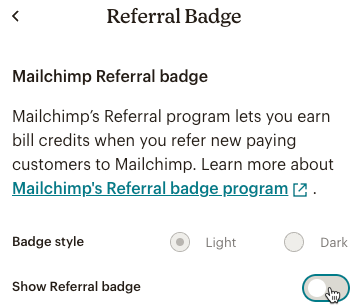
The embedded form will no longer display the Referral badge.
To view your Referrals, follow these steps.
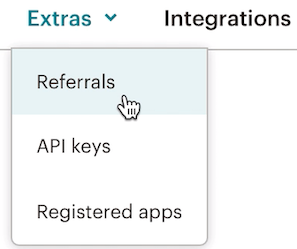
Nice! You’ll see your referrals in the Referral bill credits earned section.
Technical Support

Have a question?
Paid users can log in to access email and chat support.
Merge tags let you insert dynamic content in your campaigns. Get a list containing each merge tag and how to use it.
The Footer content block pulls in all content that is required under CAN-SPAM laws and our Terms of Use. Learn how to change the style and settings.