CSS Hooks for Customizing Forms
You can add up to 30 custom fields to your Mailchimp signup form. Learn how to change the look and feel of these fields with CSS.

Get the job done with a pro
From training to full-service marketing, our community of partners can help you make things happen.
If you embed your signup form on multiple webpages like a homepage, a contact page, and a product site, you may want to find out where subscribers signed up.
To do this, you'll edit your form to include a hidden field that pre-fills a webpage location value, like homepage or contact page. This value will appear in the profile of new subscribers from the embedded form. Later, you can use this location value to segment your audience and send targeted content to subscribers who came from a certain page.
In this article, you'll learn how to track signup locations with Mailchimp's embedded signup form.
This is a multi-step process, and you'll need to complete these steps in order.
After the form is updated and added to webpages on your site, you can test your form, and create auto-update segments to organize new subscribers by webpage signup location.
To get started, you'll add a hidden text field to your form.
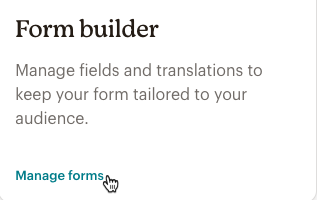

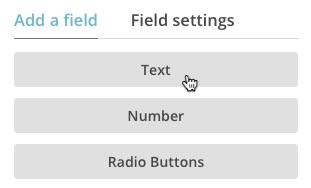

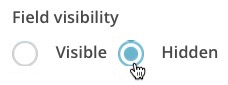
Now that you've added a hidden field to your form, you'll copy the form's embed code.
To copy the form's embed code, follow these steps.
Before you post the embed form code on your site, you'll add one small piece of code into your form that will prefill the hidden field with the location information you provide.
To modify the form code, follow these steps.
Paste the form code into a HTML or plain-text editor, and use CTRL+F or CMD+F on your keyboard to search for "form action." You'll find it near the beginning of your form's code. This is your form action URL, which will look similar to this example.
form action="//mailchimp.com.us8.list-manage.com/subscribe/post?u=e5baa4823db5b71c884700f56d&id=d12bb1307f7
At the end of the code for your form action URL, add &MERGE=value. Replace MERGE with your hidden field's merge tag, and replace value with the form location information you'd like to send to Mailchimp. For example, to prefill the value Homepage in a hidden field called SIGNUP, add &SIGNUP=Homepage to the end of the form action URL.

Repeat steps 1-3 to edit additional copies of the code for each page where you want to embed the form.
To test your updated signup form, fill it out completely on your site and submit it. If you've pasted the form in several places, use different email addresses for each test submission.
After you've confirmed your subscription, search Mailchimp for your contact profile, then find your hidden field's label and look for the value you used. If everything is set up correctly, your profile will have signup location information in this field.

Most people use data from prefilled hidden fields to create segments that track where subscribers came from. Create a segment to show all subscribers whose default merge tag value is "Homepage," "MarketingSite," or any other hidden text value you prefilled in your embedded forms. Remember, segments based on text fields are case-sensitive.
To keep track of signups from a specific page, save the segment. When new subscribers sign up on your embedded form, we'll automatically add them to the segment you created.
Technical Support

Have a question?
Paid users can log in to access email and chat support.
You can add up to 30 custom fields to your Mailchimp signup form. Learn how to change the look and feel of these fields with CSS.