About Landing Pages
Learn how landing pages work in Mailchimp and how you can use them to streamline your marketing.

Get the job done with a pro
From training to full-service marketing, our community of partners can help you make things happen.
If you own a domain through a third-party service, you can connect it or its subdomains to your Mailchimp account. After you connect, you can then use the domain or subdomain with your Mailchimp-hosted website or landing page.
In this article, you'll learn how to connect a domain or subdomain to Mailchimp.
Here are a few things to know before you begin this process.
www subdomain to Mailchimp may redirect it.To connect your domain or subdomain to Mailchimp, you’ll generate DNS (Domain Name Service) record values in Mailchimp. You’ll then copy and paste the values into your DNS provider’s domain manager. Domain connections require updates or additions to CNAME and A records, while subdomain connections require only an additional CNAME record.
After you’ve connected your domain or subdomain, you can choose it in the landing page or website builder to brand and customize your URLs. For example, if you connect the subdomain plants.pottedplanter.com, you can add a url to your landing page that looks something like this:
plants.pottedplanter.com/end-of-summer-sale
The domain connection process requires you to copy and paste information from Mailchimp to your domain provider's website or DNS management tools. We recommend that you work with two browser windows or tabs to easily move between your sites.
To connect a domain in your Mailchimp account, follow these steps.
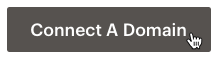
In the Add a domain or subdomain field, enter the domain name you want to connect and click Submit.

Copy the CNAME record value provided.

In another browser tab or window, open the settings to your DNS provider. There, you’ll paste this value into the CNAME record field named www. If that record does not exist in your DNS records, create it.
Copy the A record value provided from Mailchimp.
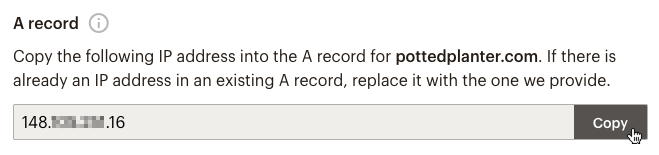
Paste the value into the A record field in your domain provider account.
If you currently have one or more IP addresses listed in your A record, replace all of them with the IP address we provide. If you currently have an AAAA record for IPv6 addresses, delete that record and use an A record with the listed IPv4 address instead.
Return to the Domains page in your Mailchimp account and click Connect.
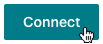
The domain connection can take up to 48 hours, depending on your domain provider. We’ll update your Domains page and send you an email notification when the process is complete. We’ll also send you an email to let you know if the domain connection fails.
When the connection process is complete, you can use the domain with your Mailchimp landing pages or website.
The subdomain connection process requires you to copy and paste information from Mailchimp to your domain provider's website or DNS management tools. We recommend that you work with two browser windows or tabs to easily move between your sites.
To connect a subdomain in your Mailchimp account, follow these steps.
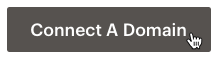
In the Add a domain or subdomain field, enter the subdomain you want to connect and click Submit.
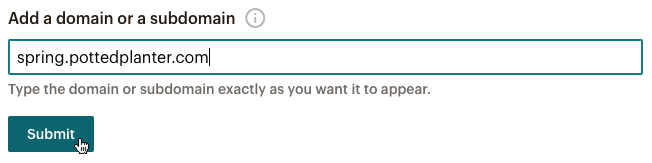
Copy the CNAME record value provided.

In another browser tab or window, open the settings to your DNS provider. There, you’ll use the copied value from Mailchimp to create a CNAME record field for your subdomain in your domain provider account.
Return to the Domains page in your Mailchimp account and click Connect.
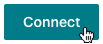
The subdomain connection can take up to 48 hours, depending on your domain provider. We’ll update your Domains page and send you an email notification when the process is complete. We’ll also send you an email to let you know if the subdomain connection fails.
When the connection process is complete, you can use the subdomain with your Mailchimp landing pages or website.
Here are some resources for creating DNS records with popular domain providers. If your service isn't listed here, go to your provider's site and search their help documents, or contact their customer support team for assistance with creating or updating your records.
123-reg: How do I set up a CNAME record on my domain name?
BigRock: Adding a CNAME record on DNS management
Bluehost: DNS Records Explained, DNS Management Add Edit or Delete DNS Entries
Dreamhost: How do I add custom DNS records?
DNSimple: Add a CNAME record
eNom: How to: Change DNS Host Records
GoDaddy: Add a CNAME record
Namecheap: How can I set up a CNAME record for my domain?
Network Solutions: How Do I Manage DNS and Advanced DNS Records?
Yahoo Small Business: How do I add, edit, and delete a CNAME record?
If domain connection fails, here are a few things to check.
Was the domain or subdomain entered correctly?
In your domain provider account, make sure your subdomain is entered correctly. Depending on your domain provider, you may not be required to enter the entire subdomain. For example, instead of springsale.pottedplanter.com, you may only need to enter springsale in the subdomain field.
Do the CNAME or A records match?
Verify that the CNAME records and/or the A Name records provided by Mailchimp match the records in your domain provider account.
Is the domain expired?
Check with your domain provider to make sure your domain name has not expired.
To finish troubleshooting, you'll need to remove the initial connection request before you can try again.
To remove a domain or subdomain, follow these steps.
Click Remove.
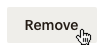
In the pop-up modal, type REMOVE and click Remove Domain.
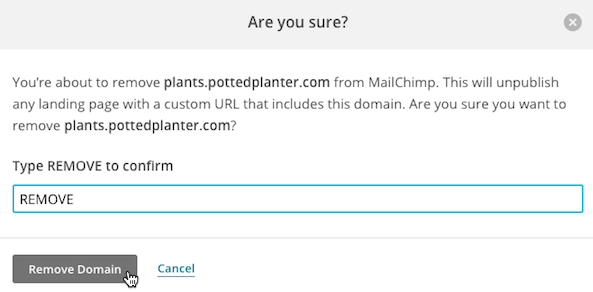
After you remove the domain, repeat the steps to connect.
After you connect your domain or subdomain to Mailchimp, use it with your website or landing pages. Here are some guides to help you get started.
Create a website
Build your presence on the internet and grow your audience with our website features.
Create a landing page
Share a limited time marketing campaign with your potential customers and tell them more about what you have to offer.
Technical Support

Have a question?
Paid users can log in to access email and chat support.
Learn how landing pages work in Mailchimp and how you can use them to streamline your marketing.