
Get the job done with a pro
From training to full-service marketing, our community of partners can help you make things happen.
Use Logo Content Blocks in the New Builder
Use Logo content blocks to place your branding within your email. Logo content blocks automatically pull in your default logo from the content studio. You can also replace your default logo from this block.
In this article, you’ll learn how to use Logo content blocks in the new email builder.
Before you start
Here are some things to know before you begin this process.
- This article tells you how to use Logo content blocks for the new builder. For more information on the legacy builder, check out Design an Email with the Legacy Builder.
- Logo content blocks let you customize different alignment and padding settings for desktop and mobile versions of your email. Switch the Link Desktop and Mobile Styles toggle off in the editing panel to set separate values for those styles.
- To learn how to set your default logo, check out Set a Default Logo.
Note
For more information on each email builder and their content blocks, check out About Mailchimp’s Email Builders.
Use Logo content blocks
To use a Logo content block, follow these steps.
- Click a Logo block, or click and drag a Logo block into your layout from the side panel.
- In the Logo menu, click Set Logo.
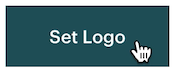
If you’re updating your logo, you’ll first need to click Replace Logo.
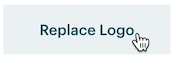
- In the content studio, click the image you want to use as your logo.
- To choose a logo for this email only, click Insert.
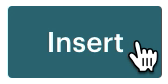
- To set a new default logo, you’ll first need to click the drop-down next to View Details and choose Set My Logo.
- Click and drag the borders or corners of the image to crop or resize it as needed.
- In the Logo menu, set the image Alignment as left, center, right, or full.
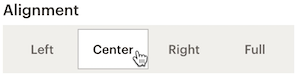
- If you want the logo to link to a page or profile on the web, add a URL to the Link to field.
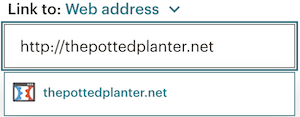
- In the Alt Text field, add descriptive text to make your email more accessible.
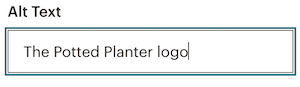
- Choose your Block Background color and adjust the block Padding.
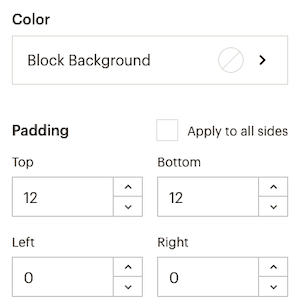
Enable dynamic content
You can turn any content block into dynamic content that displays different content to recipients based on conditions you set. This helps target different types of contacts at the same time with a single email.
To learn more about dynamic content and how to enable it in your content block, check out About Dynamic Content.
Technical Support

Have a question?
Paid users can log in to access email and chat support.