
Get the job done with a pro
From training to full-service marketing, our community of partners can help you make things happen.
Connect or Disconnect Instagram Content Blocks
Use the Instagram Content Blocks app to promote and share posts within your marketing emails. The Instagram Content Blocks app lets users connect to an Instagram account and drive engagement to posts by adding them to marketing emails.
In this article, you’ll learn how to connect and disconnect the Instagram Content Blocks app.
Before you start
Here are some things to know before you begin this process.
- You'll need an Instagram account. If you don’t have an account, visit Instagram to create one.
- If you want to connect Instagram for use with Ads or Social Posts, you’ll need to add Instagram to your Facebook page.
- Your Mailchimp account can only be connected to one Instagram profile at a time.
- You must be using the new email builder to use this app. For more information about the new builder, check out Design an Email with the New Builder.
How it works
The Instagram Content Blocks app lets you add content from your Instagram profile into a marketing email, without ever leaving the email editor. After your Instagram account is connected, you can feature a single post or a row of four posts within a marketing email. Images will link to their respective posts, and the Instagram logo and account name will link to your Instagram profile.
Connect Instagram Content Blocks
Connect the Instagram Content Blocks app to your Mailchimp account through the app detail page, or the Apps content block in the new email builder.
From the app detail page
To connect Instagram from the app detail page, follow these steps.
- Navigate to the Instagram Content Blocks app detail page.
- Click Connect.
- You’ll see an authorization page where you can log in with a phone number, username, email address, or with Facebook.
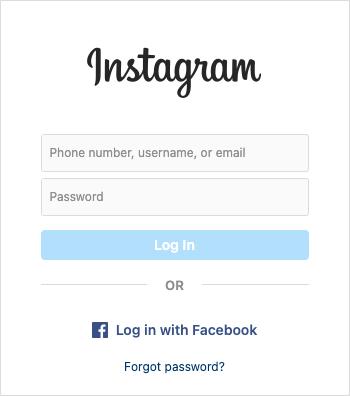
- Click Allow to give Mailchimp access to your Instagram account and complete the connection.
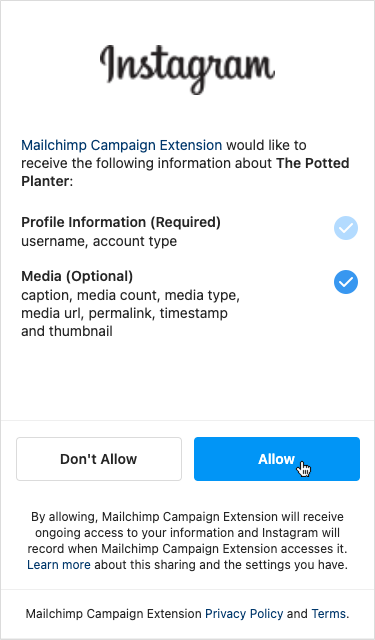
That’s it! Your Instagram profile is now connected to your Mailchimp account. The Instagram Content Blocks app will immediately be available in the new email builder.
From the new email builder
To connect your Instagram Content Blocks app from the new email builder, follow these steps.
- Within the new email builder, Select the Apps content block. Click and drag it onto your email template.

- In the Select App sidebar, click the plus sign to expand the Instagram Content Blocks option.
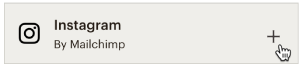
- Click Connect.
- Click Allow to give Mailchimp access to your Instagram account and complete the connection.
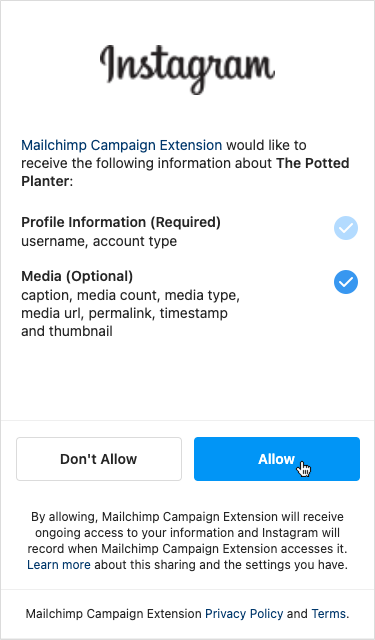
- Once connected, you’ll be redirected back to the email editor. The app sidebar will display your account username, layout style options, which posts you can display, and the size of a post.
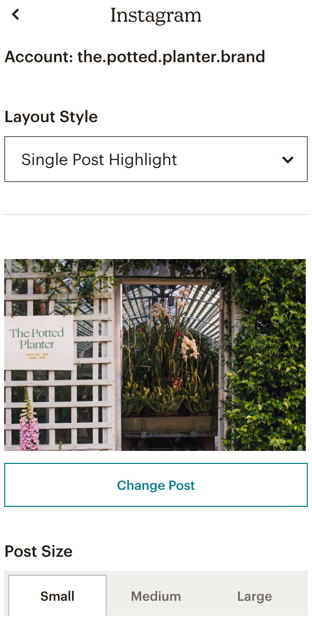
That’s it! You can embed content from your Instagram profile and configure how it’s displayed.
Next steps
After you connect your Instagram account, learn more about the content block types available in the new email builder and about how your content performs in campaign reports.
Disconnect Instagram
When you disconnect the Instagram Content Blocks app, we remove all Instagram content from your campaigns, including those that have already been sent.
To disconnect the Instagram Content Blocks app, follow these steps.
- Navigate to the Instagram Content Blocks app detail page.
- Click Disconnect.
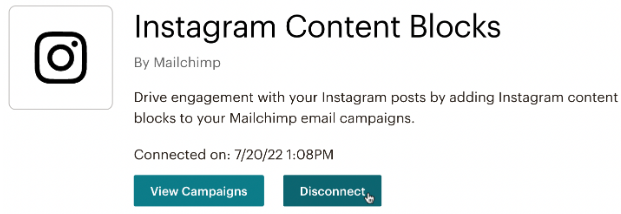
- A modal window will appear asking Are you sure you want to disconnect from Instagram. Click Disconnect.

Technical Support

Have a question?
Paid users can log in to access email and chat support.