
Get the job done with a pro
From training to full-service marketing, our community of partners can help you make things happen.
Connect or Disconnect Playable Video
Use the Playable Video app to add high quality videos to your marketing emails. With Playable Video, create marketing emails that play engaging videos automatically on all devices and in 99% of inboxes.
In this article, you’ll learn how to connect and disconnect the Playable Video app.
Before you start
Here are some things to know before you begin this process.
- You'll need a Playable account. If you don’t have an account, you can create one during the connection process. A free trial is available.
- Author-level users or higher in Mailchimp will have access to the Playable Video app.
- You must be using the new email builder to use this app. For more information about the new builder, check out Design an Email with the New Builder.
How it works
The Playable Video app lets you add videos by URL from platforms like YouTube, Facebook, Instagram, X (formerly Twitter), TikTok, Vimeo, and many more. Embed videos in marketing emails as you would any other type of content, and configure your video settings without leaving the email editor.
Connect Playable Video
Connect the Playable Video app to your Mailchimp account through the app detail page, or the Apps content block in the new email builder.
From the app detail page
To connect the Playable Video app from the app detail page, follow these steps.
- Navigate to the Playable Video Content Block app detail page.
- Click Connect.
- Enter the email address tied to your Playable account. If you don’t have a Playable account, enter your email address for a free trial account.
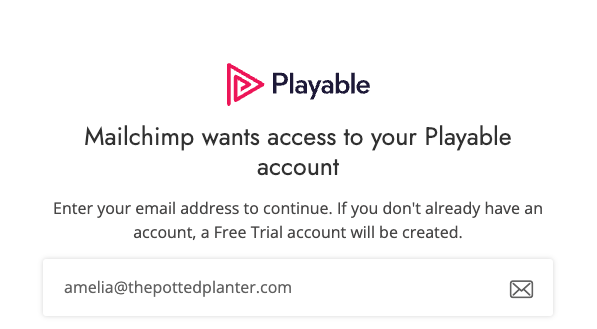
- Click the checkbox next to Allow Mailchimp to access my Playable videos, then click Continue.
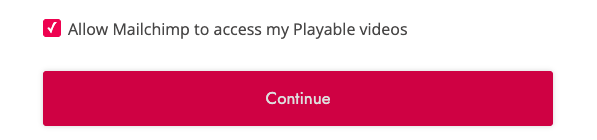
That’s it! Your Playable account is now connected to Mailchimp.
From the new email builder
To connect the Playable app from the new email builder, follow these steps.
- Within the new email builder, Select the Apps content block. Click and drag it onto your email template.

- In the Select App sidebar, click the plus sign to expand the Playable option.

- Click Connect.
- Enter the email address tied to your Playable account. If you don’t have a Playable account, enter your email address to have an account on a free trial plan created for you.
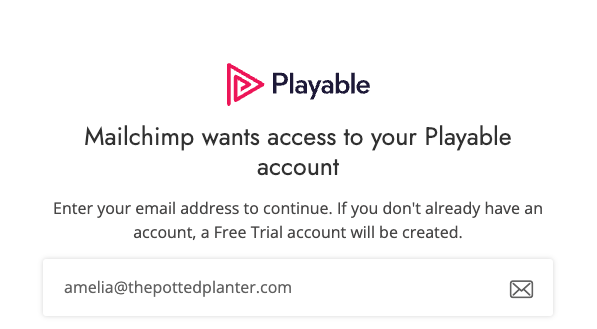
- Click the checkbox next to Allow Mailchimp to access my Playable videos, then click Continue.
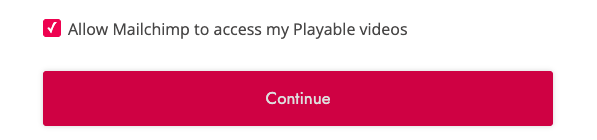
That’s it! You can now add high quality videos to your marketing emails to increase audience engagement and conversion.
Next steps
After you connect your Playable account, learn more about the content block types available in the new email builder and about how your content performs in campaign reports.
Disconnect Playable Video
When you disconnect the Playable Video app from your Mailchimp account, any videos added to a marketing email using the app will remain until you remove the content block.
To disconnect Playable Video, follow these steps.
- Navigate to the Playable Video app detail page.
- Click Disconnect.
Technical Support

Have a question?
Paid users can log in to access email and chat support.