About Classic Automations
Learn how automation works and get tips for how you can use automation to streamline your work.

Get the job done with a pro
From training to full-service marketing, our community of partners can help you make things happen.
Mailchimp's automation feature helps you streamline your communications and makes sure your contacts get the right emails at the right time. Choose from pre-set automations with defined triggers and timelines, or fully customize your messages.
In this article, you'll learn how to create an automation.
To watch this video, you need to accept Performance and Functionality Cookies.
For more info, check our cookie policy.
We're sorry. Due to a technical issue, the video is currently unable to load. Please try again later.
Here are some things to know before you begin this process.
If you're familiar with classic automation terms and classic automation types, you're ready to create an automation. For most preset automations, you can choose to create a single email or an email series. Automated email series are limited to certain pricing plans. Or, you can choose a custom automation to start from scratch.
To create a new classic automation, follow these steps.


Choose Single email or Email series.
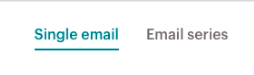
Enter a campaign name, and click the drop-down menu to choose an audience.

Click Begin.

To watch this video, you need to accept Performance and Functionality Cookies.
For more info, check our cookie policy.
We're sorry. Due to a technical issue, the video is currently unable to load. Please try again later.
Your overall automation workflow settings include your Workflow name, From name, From email address, and tracking options. To access your workflow settings, navigate to the Emails step of the automation builder and click Edit Settings.
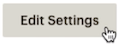
The From name and from email address you specify for your automation are used on each email in the series. To change the from email address on an individual email, manually update the email's settings in the automation.
Google Analytics link tracking is automatically enabled within the automation settings for accounts integrated with Google Analytics. Turn tracking off or on within your automation settings, and edit the title for the automated email.
![]()
After results come in, you can find analytics data in your Mailchimp email reports, or in your Google Analytics account. In Google Analytics, the source / medium will display the Mailchimp marketing email name and type. For example, if your automation name is “New User Onboarding,” the source / medium will be “New User Onboarding / email.”
To watch this video, you need to accept Performance and Functionality Cookies.
For more info, check our cookie policy.
We're sorry. Due to a technical issue, the video is currently unable to load. Please try again later.
In the Emails step of the classic automation builder, you'll add, remove, or reorder the emails in your automation, and design their content. You can also edit tracking and other settings for the overall workflow, or edit trigger, delay, schedule, segment, or activity settings for an individual email.
To design an email in an automation, follow these steps.


To watch this video, you need to accept Performance and Functionality Cookies.
For more info, check our cookie policy.
We're sorry. Due to a technical issue, the video is currently unable to load. Please try again later.
Now that you've designed your emails, configured your workflow settings, and tested everything, it's time to review and start your automation!
To start your classic automation, follow these steps.


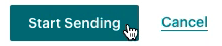
Nicely done. We'll take care of everything else, so you can get back to work.
Note
Technical Support

Have a question?
Paid users can log in to access email and chat support.
Learn how automation works and get tips for how you can use automation to streamline your work.
Learn about Mailchimp's automation types and how you can use them.