About Classic Automations
Learn how automation works and get tips for how you can use automation to streamline your work.

Get the job done with a pro
From training to full-service marketing, our community of partners can help you make things happen.
If you've connected your online store to Mailchimp and have previously used classic automations, you can send automated order notifications like receipts, shipping confirmations, and more. Enable only the notifications that you need, customize them to reflect your brand, and add product recommendations to encourage repeat business.
In this article, you'll learn about order notifications and how to create them.
Here are some things to know before you begin this process.
Note
We recommend you use marketing automation flows for your marketing automations. Add order notification triggers to your flow if you have a connected e-commerce store. To find out what features are included in each Mailchimp marketing plan, check out our pricing page. To change your plan type, visit the plans page in your account.
Order notifications are triggered by activity in your connected store. They can send out transactional emails to your store's shoppers based on their purchases. Choose any combination of five different notifications, which keep your customers updated on their purchases.
Order notifications can be sent to anyone who gives their email address to your store, even if they're not opted in to receive email marketing.
To create order notifications, follow these steps.


Now, you'll review your settings, design your emails, and start sending.
After you choose your store, we'll display the settings for your order notifications. Here, you can edit your recipients, from name, and from email address, and make changes to your notifications and their subject lines.
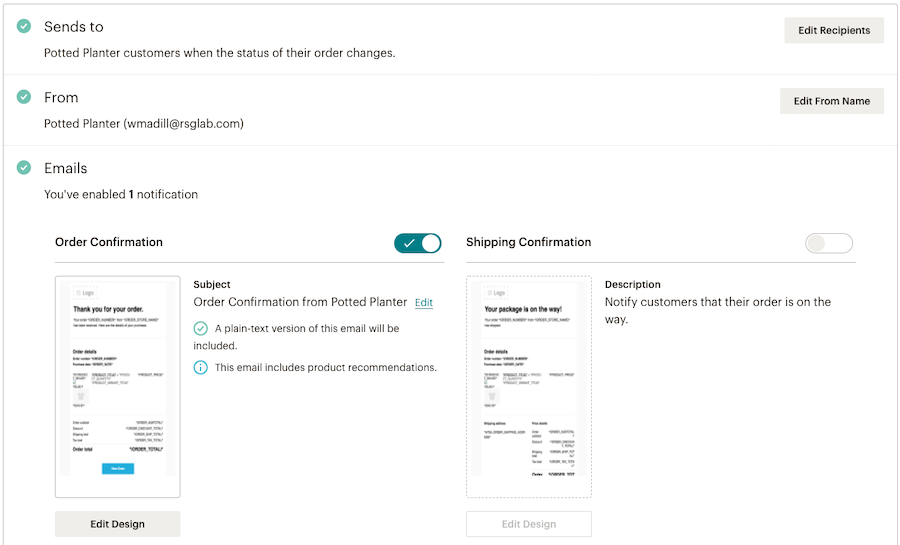
The Order Confirmation email may be enabled by default, depending on your e-commerce platform. If all you need is a simple receipt with no customization or logo, your automation is ready to go. BigCommerce users will instead see the Shipping Confirmation enabled by default.
In the Emails section of your settings, choose which order notifications you want to send. After you enable a notification, you'll be able to edit its subject line and content.
To enable a notification, toggle on the slider.

To disable a notification, toggle off the slider.

After you choose which order notifications you want to send, it's time to design them. You'll be able to add your own branding and message, but you can only use a certain number of characters, and some order details aren't editable. This is to make sure your notifications are compliant with laws regarding transactional and marketing emails, as well as Mailchimp's Terms of Use.
The body of the Order Confirmation, Order Invoice, and Shipping Confirmation includes order information that cannot be changed. Those three notifications also include a Product Recommendations block at the end, which can be customized or hidden.
To design your order notification email, follow these steps.


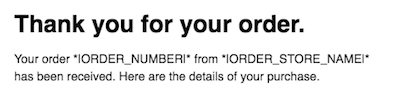

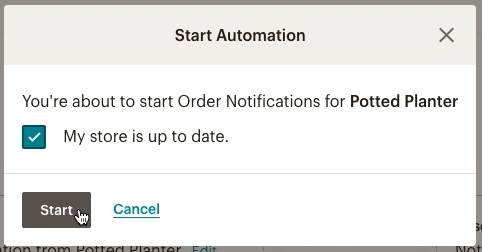
Nicely done! Order notifications for your connected store are now sending. If you need to make any changes, you can pause and edit the automation at any time.
After your order notifications start sending, we'll track how your contacts engage with them.
To view your order notification report, follow these steps.
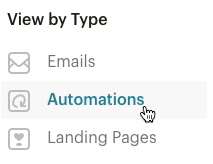
On the report overview, you'll see performance statistics such as clicks, opens, and order data, which shows revenue from clickthroughs to your store. To learn more about how to interpret your notification statistics, read About Automation Reports.
In the editable and fixed content of each order notification, you'll see merge tags that automatically pull in details about your customers' orders. You can add or remove tags as needed, or just edit around them. Here are a few tags you might want to add to your editable content.
| Order status | Merge tag |
|---|---|
| Order date | *|ORDER_DATE|* |
| Order number | *|ORDER_NUMBER|* |
| Order total | *|ORDER_TOTAL|* |
| Refund date (Refund Confirmation only) | *|ORDER_REFUND_DATE|* |
| Shipping total (Shipping Confirmation only) | *|ORDER_SHIP_TOTAL|* |
Technical Support

Have a question?
Paid users can log in to access email and chat support.
Learn how automation works and get tips for how you can use automation to streamline your work.
Use the customer re-engagement automation to win back customers who haven't purchased from your store in a while.
Send an email to customers who add items to their cart but don't check out. Recover lost sales for your e-commerce store.