Upload, Add, and Edit Images in Emails and Landing Pages
Learn how to upload, edit and delete images in your Mailchimp emails, landing pages and in the content studio.

Get the job done with a pro
From training to full-service marketing, our community of partners can help you make things happen.
Use Mailchimp's content studio to access Giphy's vast library of animated GIFs and insert them into your emails. And it's completely free!
In this article, you'll learn how to search for Giphy GIFs and insert them into your email.
Here are some things to know before you begin this process.
To insert a GIF into an Image content block using the new builder, follow these steps.

If you need to make changes after you insert your GIF, use the Design tab in the editing pane of an image content block.
To learn how to make these changes to your GIF, check out Use Image Content Blocks in the New Builder.
The legacy builder offers a few image-based content blocks, including Image, Image Card, Image Group, and Image + Text.
To insert a GIF into one of these content blocks, follow these steps.
 .
. 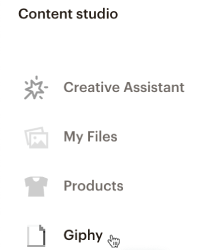

If you need to make changes after you insert your GIF, you'll see four options in the editing pane of an image content block.
The legacy email builder offers a few types of text-based content blocks, including Text, Boxed Text, and Footers.
To insert a GIF into one of these content blocks, follow these steps.


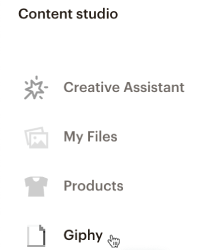

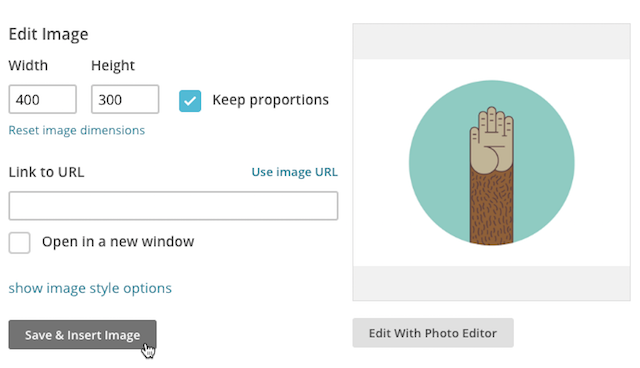
If you need to set optional image properties after you insert the GIF, like add alt text or a click-through URL, open the text content block and double-click the GIF.
Technical Support

Have a question?
Paid users can log in to access email and chat support.
Learn how to upload, edit and delete images in your Mailchimp emails, landing pages and in the content studio.