Set Up Your Mailchimp Inbox
Learn how to access and use your Mailchimp Inbox for each audience.

Get the job done with a pro
From training to full-service marketing, our community of partners can help you make things happen.
Use Mailchimp Inbox to view and respond to email and SMS replies, or other messages on your mobile device. While on the go, you can send new messages, collect feedback, answer questions, and make a personal connection with your audience
In this article, you'll learn how to view and manage Inbox messages on your mobile device.
Here are some things to know before you begin this process.
Each audience in your account has a Mailchimp Inbox that helps you manage 1-to-1 communication with your subscribed contacts. When a subscribed contact replies to your email, responds to a survey, or completes your contact form, you can route all of those messages to your Inbox. After you set up an SMS Marketing program and get approved, replies from your SMS messages are automatically routed to your Inbox. You and anyone else in your account with Manager user level or higher can then use Inbox to continue the conversation.
We’ll save messages from your contacts in your Mailchimp Inbox. On your mobile device, use Inbox to manage replies from all email campaigns, automations, contact forms, surveys, or enable it on a campaign-by-campaign basis. To learn more about how to enable campaign replies, surveys, or contact forms, check out Set Up Your Mailchimp Inbox.
Mailchimp provides an uneditable reply-to email address that tracks your contacts' replies. This address will appear to your recipients as a randomly generated series of characters followed by @inbound.mailchimpapp.net.
Before you can manage SMS Inbox messages, you must set up an SMS Marketing program and get approved. If a contact replies to your SMS message, they’ll see the phone number that you received when you set up your SMS Marketing program.
Each audience in your Mailchimp account has its own Inbox.
To access your Inbox messages, follow these steps.
Nice job! As new messages arrive in your Inbox, we’ll organize them based on their status.
The status helps you track which messages you or your account teammates have responded to: To Do, Done, or Trash.
Within a conversation thread, you can compose a response, mark it as Done, or mark it as Trash to help you organize your Inbox.
To manage your Inbox messages, follow these steps.
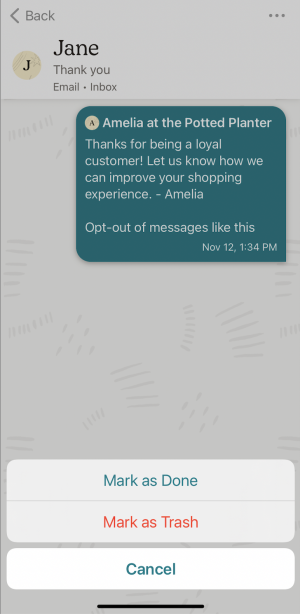

Here’s an overview of the different options you'll have when managing messages.
You can reply to email or text messages in your Inbox to engage in 1-to-1 communication with your contacts.
If you’re replying to a text message in your Inbox, there are a few things to keep in mind.
To reply to an email or text message, follow these steps.
Note
At this time, you can reply to SMS messages with Inbox, but you can’t create a new SMS thread and send messages.
With a paid plan, you can start a new conversation with anyone in your audience.
To send an email and start a new conversation with someone in your audience, follow these steps.

Note
You can also reply to messages from Notifications. On iOS, press and hold, then tap Reply to compose your message. Tap Snooze to dismiss the notification for one hour. On your Android device, tap Reply to compose your message.
Depending on your business, you may be comfortable responding as yourself. Other times, you may want to use a company name to respond to replies and messages.
To edit the From name in your Inbox replies, follow these steps.

Turn on mobile notifications to ensure that you or other account users see new messages right away.
To manage your Inbox notifications, follow these steps.
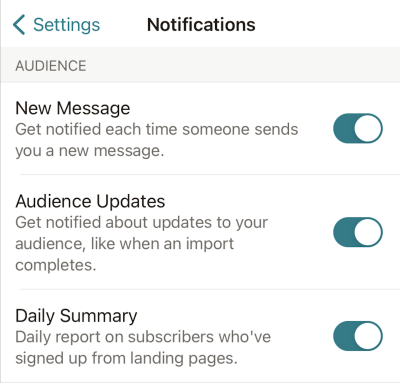
Technical Support

Have a question?
Paid users can log in to access email and chat support.
Learn how to access and use your Mailchimp Inbox for each audience.
Use Mailchimp Inbox to organize your conversations and coordinate your replies with other account users. Organize with labels, internal comments and more.