Marketing automation platform
Use marketing automation to reach, engage, and convert more customers
Marketing automation lets you connect with people when it matters most, so you can turn browsers into loyal customers.

Creating customized automations with drag-and-drop rules and actions in the Customer Journey Builder.
Outperform your last campaign with Mailchimp's data-driven tools
Most email marketing platforms tell you how your emails performed. Mailchimp shows you ways to get more engagement and revenue.
Start your free trial today
Premium
Scale fast with dedicated onboarding, unlimited contacts, and priority support; built for teams.
- Phone & Priority Support
- Custom-Coded and Pre-built Email Templates
- SMS & MMS Add-on
- Multivariate and A/B Testing
- Enhanced Automated Customer Journeys
- Dedicated Personalized Onboarding
- Predictive Segmentation
- Campaign Manager
Standard
Sell even more with personalization, optimization tools, and enhanced automations.
- 24/7 Email & Chat Support
- Custom-Coded and Pre-built Email Templates
- SMS & MMS Add-on
- Multivariate and A/B Testing
- Enhanced Automated Customer Journeys
- Personalized Onboarding
- Predictive Segmentation
- Campaign Manager
Essentials
Send the right content at the right time with testing and scheduling features.
- 24/7 Email & Chat Support
- Pre-built Email Templates
- SMS Add-on
- A/B Testing
- Basic Automated Customer Journeys
-
Personalized Onboarding
-
Predictive Segmentation
-
Campaign Manager
Free
Easily create email campaigns and learn more about your customers.
- Email support for first 30 days
- Pre-built Email Templates
-
SMS Add-on
-
A/B Testing
-
Basic Automated Customer Journeys
-
Onboarding
-
Predictive Segmentation
-
Campaign Manager
Free
Easily create email campaigns and learn more about your customers.
- Email support for first 30 days
- Pre-built Email Templates
-
SMS Add-on
-
A/B Testing
-
Basic Automated Customer Journeys
-
Onboarding
-
Predictive Segmentation
-
Campaign Manager
Essentials
Send the right content at the right time with testing and scheduling features.
- 24/7 Email & Chat Support
- Pre-built Email Templates
- SMS Add-on
- A/B Testing
- Basic Automated Customer Journeys
-
Personalized Onboarding
-
Predictive Segmentation
-
Campaign Manager
Standard
Sell even more with personalization, optimization tools, and enhanced automations.
- 24/7 Email & Chat Support
- Custom-Coded and Pre-built Email Templates
- SMS & MMS Add-on
- Multivariate and A/B Testing
- Enhanced Automated Customer Journeys
- Personalized Onboarding
- Predictive Segmentation
- Campaign Manager
Premium
Scale fast with dedicated onboarding, unlimited contacts, and priority support; built for teams.
- Phone & Priority Support
- Custom-Coded and Pre-built Email Templates
- SMS & MMS Add-on
- Multivariate and A/B Testing
- Enhanced Automated Customer Journeys
- Dedicated Personalized Onboarding
- Predictive Segmentation
- Campaign Manager
*Overages apply if contact or email send limit is exceeded. Free plan sending will be paused if contact or email send limit is exceeded.
Learn moreStreamline and sell more with Campaign Manager
Campaign Manager lets you manage your multichannel marketing efforts, like email and SMS*, all at once to help you save time, drive growth, and sell more.

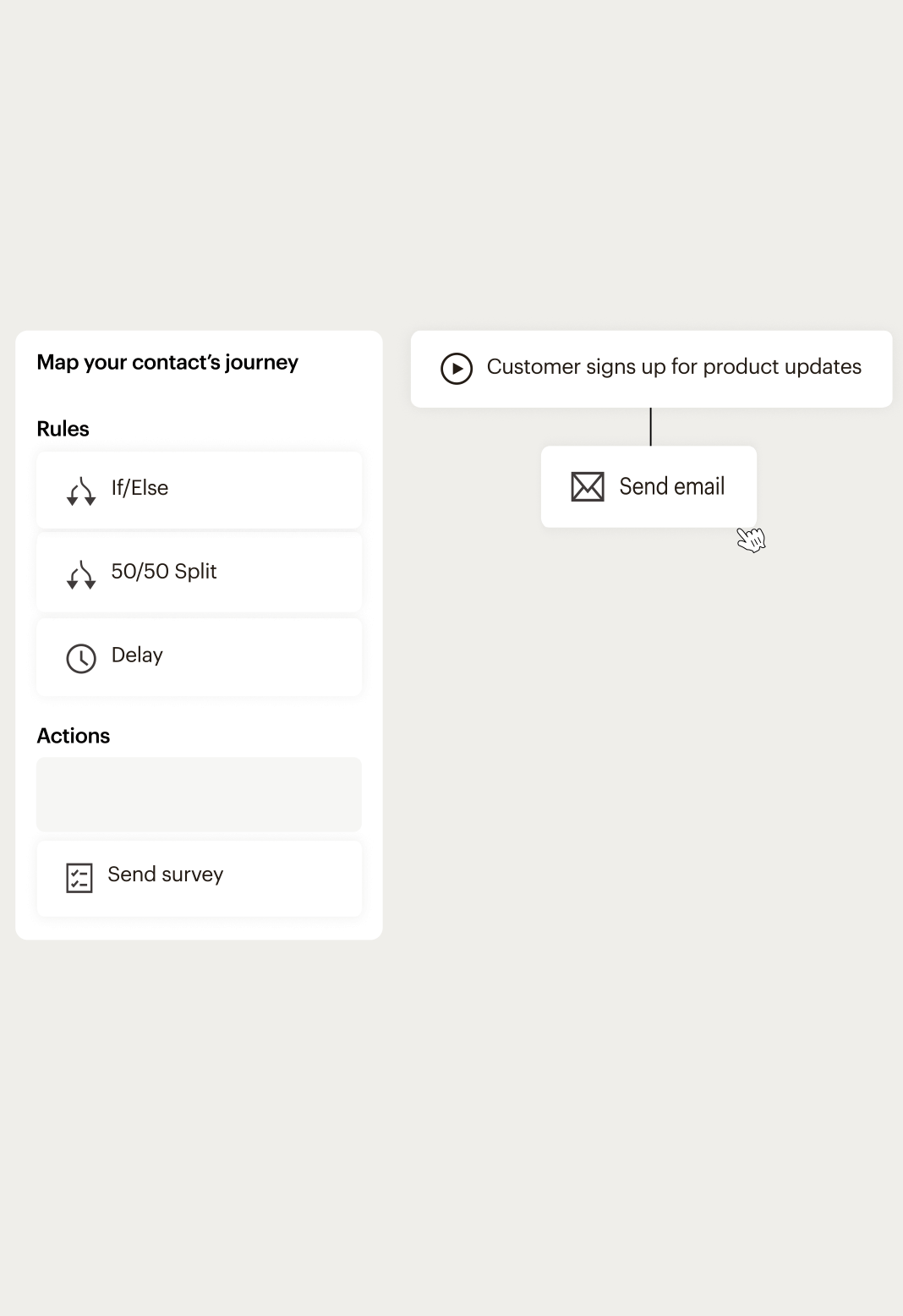
Build more customized purchase paths
Deliver relevant messages to your customers based on who they are and how they interact with your business.

Email with product information and call-to-action
Get your customers the information they need, such as purchase or account activity, with one-to-one, transactional emails.

Retargeting ads
Use marketing automation to re-engage people who've interacted with your site or ads to help increase conversions by showing them relevant ads across Google, Facebook, and Instagram.

What's new in Mailchimp?
Efficiently deliver personalized experiences—and generate revenue—with our advanced new AI assistant and SMS features.
Fully built automation strategies. Customizable to fit your marketing goals.
Find new ways to automate your marketing with our library of fully customizable pre-built journeys. Using marketing best practices, customer behaviors, and data analytics, we’ll recommend an automation that fits your business strategy.
-
Welcome new contacts
Welcome new subscribers and build your relationships with relevant messages and shopping opportunities.
-
Turn on abandoned cart reminders
Send targeted emails to shoppers who leave without completing their purchase. Suggest new items or offer a discount to convince them to buy.
-
Email tagged customers
Use the power of tags to respond automatically to a customer’s behavior.
-
Create repeat customers
Encourage shoppers to become loyal returning customers with post-sale promotions.
-
Welcome pop-up form subscribers
Start nurturing new relationships for customers who subscribed via your pop-up form.
-
Celebrate customer birthdays
Build customer relationships with a birthday treat.
-
Send automated order confirmation
Send notifications to your customers immediately after a purchase.
-
Promote cross-sell opportunities
Give customers the opportunity to enhance their purchase with cross-sell promotions.
-
Encourage online reviews
Sometimes customers need a nudge to post a review. This quick request could do the trick.
-
Collect customer feedback
Build customer relationships while gathering useful feedback on products, services, and more.
-
Find new customers with Facebook Lead Ads via Zapier
Convert leads from Facebook Lead Ads with automated welcome emails.
-
Split test punchy subject lines
Optimize your customer journey with a data-driven split test that helps you understand which subject lines encourage folks to open and read your email.
Connect all the data from your frequently used platforms to deliver more relevant marketing
-

Canva
Create compelling visuals for your marketing.
-

Mailchimp for Salesforce
Sync your Mailchimp subscribers and Salesforce® leads across platforms.
-

Instagram
Promote and share your Instagram posts in email campaigns.
-

Shopify
Sync Shopify customers, products, and purchase data to Mailchimp.
-

Google Analytics
Unlock powerful insights with campaign, website, or landing page data.
-

WooCommerce
Power your ecommerce store with smart marketing features.
-

QuickBooks Online
Bring together your marketing tools and invoice data.
-

Squarespace Commerce
Market your ecommerce business and drive sales.
-

Zapier
Automatically pass data between web services without a single line of code.
“[Mailchimp] was there at the beginning when we needed it to generate revenue ... but also, it pays for itself.”
MovingWaldo, Mailchimp and QuickBooks Customer

FAQs
-
Yes, Mailchimp offers marketing automation, which allows you to personalize customer journeys, send trigger-based emails, and more. You can also send automated messages to customers that are uniquely tailored to their interactions with your business. Plus, you don’t have to be online, so you can send more emails at the right time and focus on other important matters. Whether you want to send an email after a user signs up or purchases a product, the right tools can help you keep the conversation going.
-
You can’t edit campaigns that have already been sent out via Mailchimp. However, if you haven’t hit the send button yet or the campaign is paused, you can set a schedule for it. Simply select the email campaign you want to work on and change the triggers, edit the schedule, alter the segment, or set a post-sending action.
Make sure to click “Resume” once you’re done making changes.
-
To set up marketing automation, you’ll first have to connect your store to Mailchimp. This way, you can leverage important customer data to send engaging emails. It’s also good to know which Mailchimp plan you have. The Free plan only allows you to set up a single email automation, so you can enable welcome emails for new users or send a birthday email on a customer’s special day. On the other hand, you can create an automated workflow for the whole customer journey with the Standard and Premium packages.
-
Automated marketing refers to using technology to reduce the creation of manual emails. So, instead of composing an email after a customer abandons their cart or makes a purchase, you can let the system handle it for you. As a result, potential customers and current clients can receive emails in relation to where they are in the customer journey.
Not only can this help shoppers remain engaged with your brand, but it can also allow you to create loyal customers. After all, 80% of consumers are more likely to purchase from brands that create personalized experiences.
-
To set up a few marketing automation campaigns, you’ll need to decide how often to send emails and define the trigger. Preset automations often have triggers already defined, so you’ll only worry about creating the content for the email. However, custom automations require you to indicate the trigger.
Make sure your automated marketing campaigns sound human and go to the right people. Emails that are too focused on landing the sale or sound robotic can scare off prospects. Instead, focus on crafting automated emails that naturally communicate your message while moving consumers onto the next step in the sales journey.
-
Marketing automation software is a type of software that automates marketing activities such as email campaigns, social media campaigns, and other digital marketing activities. It helps marketers to save time and resources by automating and streamlining manual tasks. It also provides insights into customer behavior and engagement, helping marketers to better target their campaigns and maximize ROI.
-
Marketing automation software is designed to streamline and automate many of the manual tasks associated with marketing activities. It can help you automate tasks such as email campaigns, lead generation and segmentation, social media management, and more. By automating these tasks, you can save time and resources that can be better used for other marketing initiatives. Additionally, marketing automation software can help you track and measure the effectiveness of your campaigns, allowing you to make data-driven decisions about your marketing strategies.
-
Marketing automation software is a set of tools that automates and streamlines marketing processes. It helps marketers manage and optimize campaigns, track customer interactions, and measure the impact of marketing activities. Marketing automation software helps marketers to save time and resources by automating mundane tasks such as email marketing, lead generation, lead nurturing, customer segmentation, and analytics. It also allows for more personalized and targeted campaigns, leading to higher conversion rates.
-
Marketing automation software is designed to help streamline and automate the process of marketing. To use it, you will need to set up your campaigns and content, create customer segments, and configure triggers for automated activities. You can then use analytics to track the performance of your campaigns and adjust your strategy as needed. Additionally, some marketing automation software also offers features such as email marketing, social media management, and website personalization. By leveraging these tools, you can increase the efficiency and effectiveness of your marketing efforts.
-
Marketing automation software can help you streamline and automate many of the tasks associated with marketing your business. Marketing automation software can help you to save time, increase efficiency, and optimize your campaigns. It can also provide insights into your customer behavior, allowing you to better target your messages and reach more customers. Additionally, marketing automation software can help you to track customer interactions and measure the effectiveness of your campaigns.
-
Marketing automation is a powerful tool that can help you streamline your marketing processes and increase efficiency. To incorporate marketing automation into your marketing strategy, you should first identify which areas of your marketing need improvement and which processes could benefit from automation. Once you have identified those areas, you can then research software solutions that offer the features and capabilities that best meet the needs of your marketing strategy. After selecting an automation software solution, you should then set up the automation processes and customize them to fit your specific marketing needs. Finally, you should track the performance of your automated processes to ensure that they are running smoothly and delivering the desired results.
-
Choosing the right marketing automation platform can be a daunting task. To help narrow down your choices, there are several factors to consider. First, consider the features and capabilities of the platform. What type of campaigns and automation do you need to run? Does the marketing automation platform provide analytics and reporting tools? Is it user friendly and customizable? Second, review pricing options to ensure that the marketing automation platform fits within your budget. Third, look for customer reviews and feedback to get a better understanding of the platform’s performance and customer satisfaction. Finally, make sure that the platform is compatible with any other software or systems you may be using. Once you’ve considered all of these factors, you should be able to make an informed decision about which platform is best for you.
-
A comprehensive marketing automation platform should include a variety of marketing automation tools to help businesses streamline their marketing processes. These marketing automation tools can include email marketing, marketing analytics, customer segmentation, social media management, website personalization, lead scoring, and automated lead nurturing. Additionally, you should look for a platform that offers integration with other software programs and marketing automation tools such as CRM software, project management software, and analytics platforms.
-
Marketing automation is a powerful tool for businesses looking to leverage their marketing efforts and reduce manual labor. With marketing automation, businesses can create automated campaigns that target specific customer segments with personalized content, streamline their lead generation processes, manage customer relationships, measure success, and more. To get started using marketing automation, businesses need to identify their objectives and create an implementation plan to ensure the marketing automation tool is used efficiently. Additionally, businesses need to ensure that they have the right resources in place to use the marketing automation tool and manage the campaigns within it. For more detailed information on how to use marketing automation, consult with a marketing automation expert or check out our resources page.
-
The best marketing automation software for business depends on your specific needs. Each automation tool offers different features and capabilities, such as email automation, analytics, segmentation, and more. It is important to evaluate your business requirements in order to choose the marketing automation tool that best meets your needs.
-
Mailchimp makes it easy to create automated marketing campaigns that help you reach your goals. With Mailchimp, you can build customized email campaigns, automate customer journeys, set up customized segments to target your ideal customers, and personalize customer experiences. You can also use Mailchimp to track customer activity, send targeted recommendations, and even measure the effectiveness of your campaigns. Start by signing up for a trial, create or import a list of contacts, and then customize your message and content for each contact segment. From there, you can begin to explore all the marketing automation options available through Mailchimp.
Disclaimers
- SMS is available as an add-on to US paid plans only and SMS credits are added to your account after purchase. Application and agreement to terms is required before purchasing credits. Credits are issued monthly and unused credits expire and do not roll over. Pricing varies. See terms for details.




