Create a Mailchimp Audience
Create your Mailchimp audience so you can import and collect new contacts for your emails.

Get the job done with a pro
From training to full-service marketing, our community of partners can help you make things happen.
The foundation of a great email or SMS marketing plan is an audience of contacts who want to hear from you and engage with your brand. If you don't have a lot of contacts yet, Mailchimp can help you build a signup form to grow your audience.
To get started, you'll use the form builder to design your Mailchimp signup form and signup responses. Then you'll be ready to share your form across all your online channels and watch your audience grow.
In this article, you'll learn how the form builder works.
The form builder is a Mailchimp tool that you can access from your audience dashboard. You'll use it to design, build, translate, and share your signup form.
You can also use the form builder to edit other emails and messages that are part of the signup process, like the confirmation thank you page and Final Welcome Email. These forms and emails guide your prospects, customers, clients, and friends through the process of becoming engaged subscribers.
The form builder is made of 3 main tabs, Build it, Design it, and Translate it, which you'll use to customize all your forms, signups, and miscellaneous landing pages. Here's a brief overview of how things work.
The Build it tab is where you'll add structure and content to your signup form and responses. Use the Build it tab of the form builder to add or remove audience fields, and change field settings.

Note
Be careful when you consider the removal of an audience field. When a field is removed from your signup form and responses, it also removes that field's data from your audience.
The Design it tab is where you'll edit the style, color, font, and graphics of your signup form and response emails. You can also edit the page and body layout of your signup form and response emails here.

Any design changes you make here, like changing background color or font, will be inherited by all your forms and email or SMS responses. This helps build brand consistency for all the pages your subscribers will interact with, and saves you some time.
The Translate it tab is where you'll translate your signup form and response emails, or customize default text. Mailchimp supports more than 50 languages.

If you don't need to translate anything, you can still use this tab to modify default text on form buttons or in error messages.
Translate Signup Forms and Emails
After you design your signup form, you can share it across all your online channels. Just copy your Signup Form URL in the form builder, and share it anywhere you want!
The editable items appear in four categories in the Forms and response emails drop-down menu: Subscribe, Unsubscribe, Update Profile, and Other Bits.
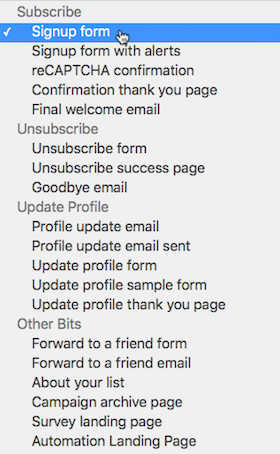
The Subscribe section shows items you can customize as a part of your audience’s subscription process. The items in this section will vary based on which opt-in method you use with your audience. If you use double opt-in, which requires contacts to verify their email address, you'll see the signup thank you page and opt-in confirmation email, which you can also customize.
The items in this section show you what your contacts will see when they unsubscribe from your email marketing.
The items in the Update Profile section show you what contacts will see when they request to update their profile information like their email address, group preferences, or audience information.
This section displays miscellaneous forms and pages connected to your audience.
Note
Some parts of your signup forms and response emails are linked to audience information and can’t be edited in the form builder. To edit your audience name, go to your audience defaults. To update the website, physical address, or permission reminder for your audience, you’ll need to update Required Footer Content in your audience settings.
Let's do this! Follow along with our step-by-step tutorial to create your own signup form in the form builder.
Technical Support

Have a question?
Paid users can log in to access email and chat support.
Create your Mailchimp audience so you can import and collect new contacts for your emails.
To help you build a better audience, Mailchimp confirms that subscribers signed up to receive your emails. Learn the benefits of the opt-in process and how it works.