About Multivariate Tests
Test up to eight versions of your campaign. Learn how Multivariate Campaigns work and get ideas for your own tests.

Get the job done with a pro
From training to full-service marketing, our community of partners can help you make things happen.
There are many ways to present your email content, and you may wonder which way is best. Use our multivariate testing feature to see how small changes to your emails impact subscriber engagement.
In this article, you'll learn how to create and edit a multivariate test.
Multivariate tests are built in a series of steps. First, you'll create and name your emails, then you'll choose your recipients, decide which variables to test, choose your setup, and add your content. Last, you'll confirm that everything looks good and send.
To create a multivariate test, follow these steps.
On the Recipients step of the builder, choose the audience or segment you want to send your test to. You can configure a new segment on this screen or choose a saved segment.
When you're ready, click Next.
You'll configure the elements you want to test on the Variables step.
Choose whether to test your subject line, From name, content, or send time. Choose to test up to 3 variables at once.
To configure your variables, follow these steps.

During the test phase, you can convert to manual selection to choose the winner from the Reports page.
Depending on which variables you test, the Setup step will present multiple Email subject, From email address and name, and Subject line fields.
To choose your setup, follow these steps.
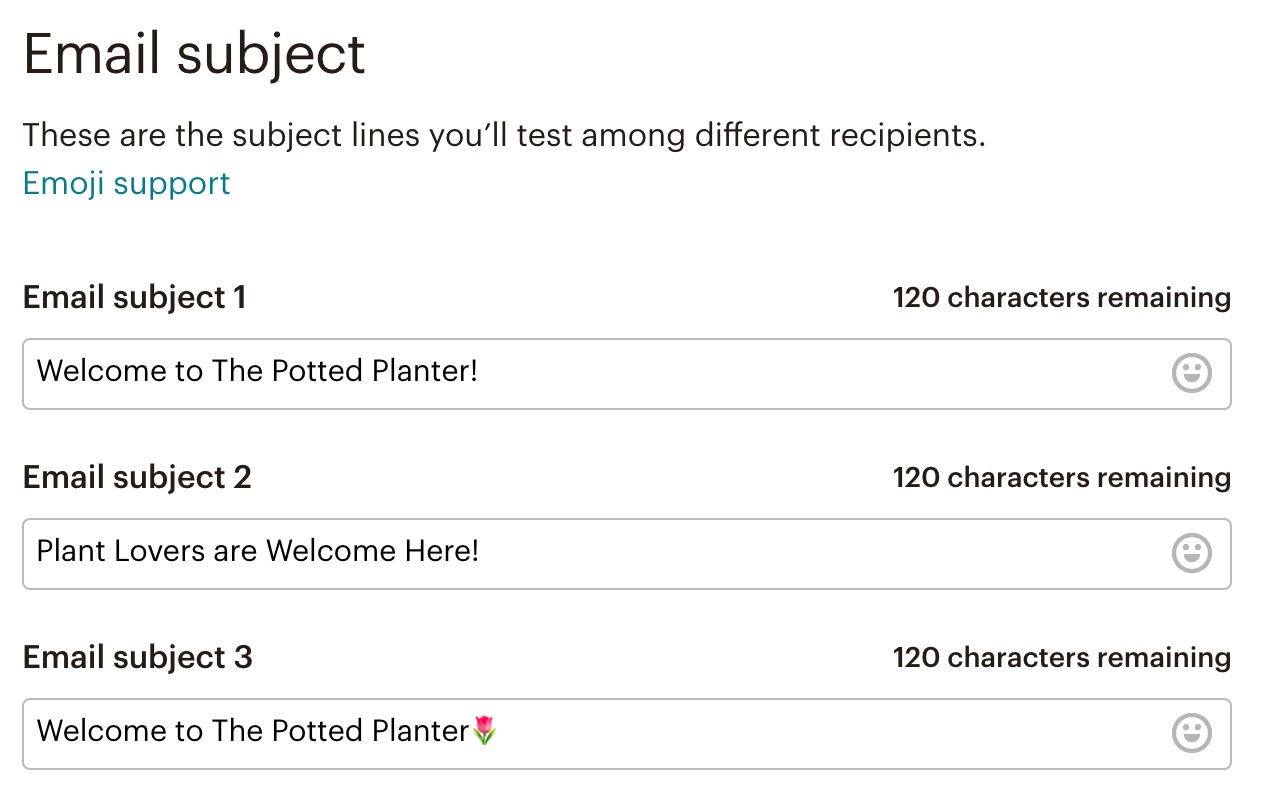
The Content step is where you add content to your test. What you see on this step will vary if you choose to test content.
To add content when your variable is subject line, From name, or send time, follow these steps.
If your variable is content, the Content step shows a preview for each variation.
To add content to each variation, follow these steps.


The Confirm step is where you'll review the combinations that make up your multivariate test and send them when ready.
To confirm and send your multivariate test, follow these steps.
Account users with a Manager user level or higher will receive an email when a winner has been automatically chosen, or after 4 hours if you haven't yet picked a winner manually.
Note
If you chose Manual Selection from the drop-down menu on the Variables step of the builder, you'll be able to view the email report after the test combinations are sent, and choose the winner.

To manually choose a winner, follow these steps.

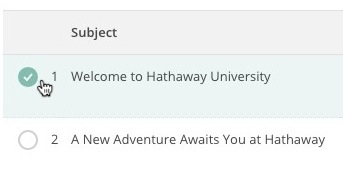
After you send your test with the choice to have the winner chosen by open rate, click rate, or total revenue, you may decide that you want to manually choose the winning combination instead.
To convert to manual selection after you sent your test, follow these steps.


Note
In the event that none of your recipients opens or clicks in any of your combinations, the final set of recipients will get the last combination by default. This could happen if your test sends to very few recipients.
If the same number of people click and open your combinations, the first combination will send to the remaining recipients.
Technical Support

Have a question?
Paid users can log in to access email and chat support.
Test up to eight versions of your campaign. Learn how Multivariate Campaigns work and get ideas for your own tests.