About Email Footers
The email footer includes required content, such as sender information and links, at the end of emails. Get tips for editing your email footer.

Get the job done with a pro
From training to full-service marketing, our community of partners can help you make things happen.
The footer at the end of your email layout includes content that's critical to the health of your audience. Make your footer as simple or elaborate as you want, and be sure to include information that's required by anti-spam laws and our Terms of Use.
In this article, you'll learn about the different ways to customize your footer content.
Here are some things to know before you begin this process.
Whether you use the content block in our templates or a custom HTML template, you can change the footer just like any other part of your email. Use merge tags to pull in audience-specific data, or manually add your own details.
Our email templates include a Footer content block with merge tags that populate required and recommended content from your audience data.
Use Footer Content Blocks in the New Builder
Use Footer Content Blocks in the Legacy Builder
If you custom code your emails and templates, it's important to design a clean, readable footer that includes all the information required by anti-spam laws and our Terms of Use.
This sample HTML code contains the required unsubscribe link, physical address, and Referral badge. It also includes optional details, such as the audience name, copyright year, Forward to a friend link, and Update your preferences link.
If you need some help with your custom code, copy and paste this into your template code and modify it as needed.
<p>*|LIST:DESCRIPTION|* <br />
<br />
<a href="*|UNSUB|*">Unsubscribe</a> *|EMAIL|* from this list.<br />
<br />
Our mailing address is:<br />
*|HTML:LIST_ADDRESS_HTML|*<br />
<br />
Copyright (C) *|CURRENT_YEAR|* *|LIST:COMPANY|* All rights reserved.<br />
<br />
<a href="*|FORWARD|*">Forward</a> this email to a friend<br />
<a href="*|UPDATE_PROFILE|*">Update your preferences</a><br />
<br />
*|IF:REWARDS|* *|HTML:REWARDS|* *|END:IF|*</p>
If you use the sample code, the footer should look similar to this.
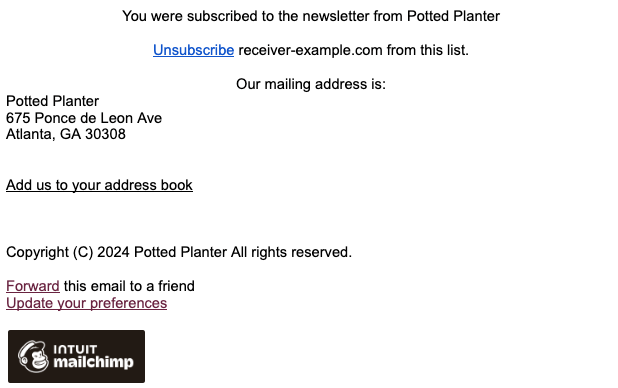
These merge tags pull in important information about your audience from the Required email footer content and elsewhere. This information is typically included in the footer section, but you can use these merge tags anywhere in your email.
Getting Started with Merge Tags
Troubleshooting Merge Tags
All the Merge Tags Cheat Sheet
| Element | Merge Tag | What it Does |
|---|---|---|
| Unsubscribe Link | *|UNSUB|* | Inserts a link to your unsubscribe form. If you add this merge tag, be sure to add it with the link tool because it needs to be clickable. |
| Physical Address | *|HTML:LIST_ADDRESS_HTML|* | Inserts your physical address and an "Add us to your address book" link that points to the vCard (.vcf) file with your address details. If you don’t want to use this merge tag, enter your physical address (not a post office box) somewhere in the footer. |
| *|LIST:ADDRESS|* | Inserts your mailing address as plain text. | |
| *|LIST:ADDRESSLINE|* | Inserts your mailing address as plain text on a single line. | |
| Referrals (Required for Free Users) | *|REWARDS|* | Adds the Referral badge to your email. |
| Element | Merge Tag | What it Does |
|---|---|---|
| Contact Details | *|LIST:COMPANY|* | Inserts your company or organization name set in your audience's Required email footer content. |
| *|LIST:PHONE|* | Inserts your telephone number set in the Required email footer content. | |
| *|LIST:URL|* | Inserts the website URL set in the Required email footer content. | |
| *|ABUSE_EMAIL|* | Inserts the email address set in the Required email footer content. | |
| Physical Address | *|HTML:LIST_ADDRESS_HTML|* | Inserts your physical address and an "Add us to your address book" link that points to the vCard (.vcf) file with your address details. If you don’t want to use this merge tag, enter your physical address (not a post office box) somewhere in the footer. |
| vCard | *|LIST:ADDRESS_VCARD|* | Inserts an "Add us to your address book" link that points to the vCard (.vcf) file with your address details. |
| *|LIST:ADDRESS_VCARD_HREF|* | Inserts a text URL that points to your vCard (.vcf) file of your address details. Use this tag in a hyperlink, in place of a URL. | |
| Subscriber engagement | *|LIST:DESCRIPTION|* | Inserts your audience's permission reminder. |
| *|UPDATE_PROFILE|* | Inserts a link for your contacts to update their preferences. | |
| *|LIST:NAME|* | Inserts the name of your audience. | |
| *|ABOUT_LIST|* | Creates a link to the About your list page. | |
| *|LIST:SUBSCRIBE|* | Inserts the URL for your audience's hosted signup form. | |
| *|EMAIL|* | Inserts your contact's email address. This can help your contact know which address will be removed if they click the Unsubscribe link. | |
| *|FORWARD|* | Inserts the URL to your audience's Forward to a Friend form. | |
| Other | *|CURRENT_YEAR|* | Displays the current year. This is great if you include a copyright date in your email, because it'll update automatically every year. |
| *|LIST:UID|* | Inserts your audience's unique ID from your audience's hosted forms. |
Required footer content appears in default audience information throughout your Mailchimp account, including email footers and your signup forms and response emails. When we use merge tags to add your physical address, permission reminder, and other details, information is pulled from a section in your audience called Required email footer content.
You can view or change this information from your audience settings or in the email builder.
To edit your contact info in the footer from the audience settings, follow these steps.
If you have a paid plan, you can edit your footer contact info in the email builder.
To edit your footer contact info in the email builder, follow these steps.
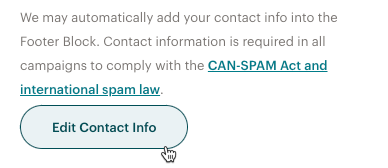
Our system checks your email to make sure you've included the required merge tags. If they're missing, we'll automatically add a default footer that contains the merge tags, which will look something like this.

If an extra footer was added to your email, here are a few possible reasons.
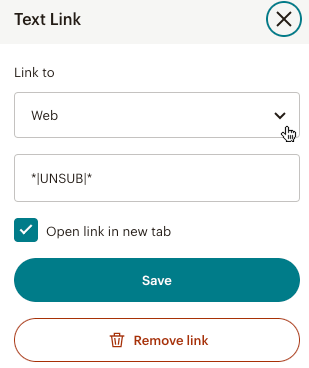
Technical Support

Have a question?
Paid users can log in to access email and chat support.
The email footer includes required content, such as sender information and links, at the end of emails. Get tips for editing your email footer.
Merge tags let you insert dynamic content in your campaigns. Get a list containing each merge tag and how to use it.
The Footer content block pulls in all content that is required under CAN-SPAM laws and our Terms of Use. Learn how to change the style and settings.