Sell More Stuff with Mailchimp
Use Mailchimp's free e-commerce tools to boost ROI and attract new customers. Learn how our powerful features can help you sell more stuff.

Get the job done with a pro
From training to full-service marketing, our community of partners can help you make things happen.
Integrations connect your Mailchimp account with your other business and personal accounts so you can share information between them. If you have an e-commerce account on another platform, you can connect your online store to Mailchimp and send marketing messages to your customers without having to create them manually in Mailchimp. You can also connect your social media accounts like Facebook, Instagram, and X (formerly Twitter) and automatically add your followers as contacts in a Mailchimp audience so you can more easily create targeted email campaigns.
In this article, you'll learn about integrations and ways you can use them to share information between Mailchimp and your different online accounts.
If you're new to Mailchimp, take a few moments to review the terminology we use.
Here are some things to know before you start this process.
When you connect a third-party integration to Mailchimp, you will pass account information from one platform to the other. To connect an external account to your Mailchimp account, you’ll first need to find the platform on our Integrations Directory. You can browse our listings by category.
Or, you can search for a specific platform or app.
After you’ve found the integration you want to connect, click the tile to open its detail page. You’ll see a brief description of the integration and a link to start the connection process.
Connecting to an integration can vary depending on the specific requirements of different apps, but you’ll need to log into both the integration platform and your Mailchimp account and then authorize Mailchimp to access your other account.
Mailchimp offers integrations in many different categories, including
To explore more in each of these categories, navigate to the Integrations page and choose your area of interest from the dropdown menu. Some common types of integrations are described below.
Most integrations include the ability to automatically import your followers, subscribers, contacts, or customer information to contacts in a Mailchimp audience. New information will continue to transfer to your selected audience so that your Mailchimp data is always in sync with your external app. Depending on the integration, you may be able to create custom mapping between external fields and Mailchimp fields so that additional data will be available in your Mailchimp audience.
To learn more about audiences and contacts, check out Requirements and Best Practices for Audiences.
Sync your e-commerce store to Mailchimp and use the data to create targeted messaging like order notifications, product retargeting emails, discount codes, or abandoned cart emails.
To learn more, check out the following guides.
Manually connect your website to Mailchimp, or add our code to a website builder, and you can add a pop-up form to your site, or try Google remarketing ads.
This type of integration doesn’t support our e-commerce tools.
Some integrations automatically sync events you manage with an external app or platform to your Mailchimp account. New events will continue to sync automatically until you disconnect the integration. Once you have the data in Mailchimp, you can use it to send custom messaging to your contacts.
To learn more about working with events, check out Create and Send to a Segment.
Some integrations automatically tag your synced data so you can manage your contacts more easily. For example, a contact might be tagged with the app it was synced from so you know the context around the data.
To learn more about working with tags, check out the following guides.
The Integrations page in your account is where you'll view and manage the sites and platforms that share data with your Mailchimp account. Here, you’ll see which integrations are connected and their connection status.
To manage your integrations, follow these steps.
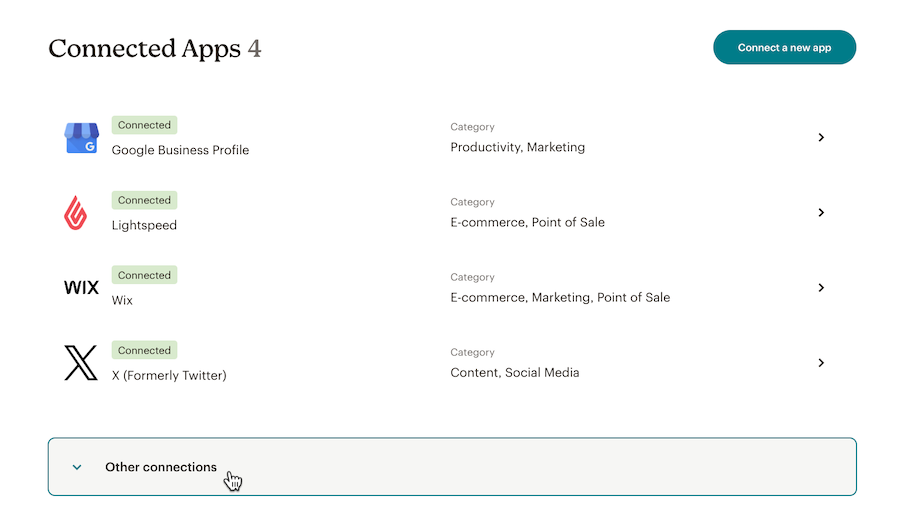
After you connect an app to Mailchimp and sync your data, you can use that data to send messages and emails customized to your connected integration.
For more information, check out the following guides and tutorials.
If you connected a supported e-commerce store to Mailchimp, you can use your synced purchase data in a lot of different ways.
Add data-driven personalized product recommendations to your email marketing, or use pre-built e-commerce segments to view and target different types of customers with personalized offers. You can even turn on e-commerce tracking in your campaigns and automations to record your customer purchases and measure your ROI.
If you manually connected your website to Mailchimp, or added our code to a website builder, you can add a pop-up form to your site, or try Google remarketing ads.
To disconnect an integration, you may need to remove it in Mailchimp and remove the integration from the external app. Or, if you manually connected a site, you may need to remove our code from your website's HTML.
Once you disconnect an integration, any data syncing stops. Depending on the integration, certain information associated with the integration may be removed from Mailchimp. The contacts created by the integration generally remain in the audience you synced them to. Data stored in the app you created the integration with is not affected when you disconnect.
If a store is disconnected, we'll automatically pause e-commerce automations and remove pop-up forms that use shared site data. If you want to reconnect your site later, be sure to follow the complete installation instructions for your e-commerce platform or website and restart any affected automations.
Technical Support

Have a question?
Paid users can log in to access email and chat support.
Use Mailchimp's free e-commerce tools to boost ROI and attract new customers. Learn how our powerful features can help you sell more stuff.