Sell More Stuff with Mailchimp
Use Mailchimp's free e-commerce tools to boost ROI and attract new customers. Learn how our powerful features can help you sell more stuff.

Get the job done with a pro
From training to full-service marketing, our community of partners can help you make things happen.
Mailchimp for WooCommerce is a WordPress plugin that adds your WooCommerce customers and their order information to your Mailchimp audience. Use WooCommerce data to track sales, create targeted e-commerce automations, make personalized product recommendations, send abandoned cart emails, and more.
In this article, you'll learn how to connect, update, and disconnect Mailchimp for WooCommerce.
To watch this video, you need to accept Performance and Functionality Cookies.
For more info, check our cookie policy.
We're sorry. Due to a technical issue, the video is currently unable to load. Please try again later.
Here are some things to know before you begin this process.
You'll need to do a few things to connect your WooCommerce store to Mailchimp.
Before you install Mailchimp for WooCommerce, make sure you've already installed and activated the WooCommerce plugin for WordPress.
To install Mailchimp for WooCommerce, follow these steps.
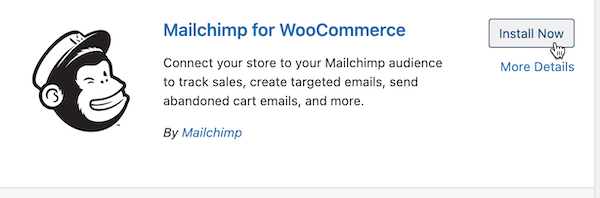
Nice work! Now that you've installed and activated Mailchimp for WooCommerce, you're ready to complete the second half of the setup process.
To connect your WooCommerce store to a Mailchimp audience, and configure your settings, follow these steps.
That’s it! We’ll start syncing your WooCommerce customers to your Mailchimp audience. The time it takes to complete the sync varies according to how many customers you have. We’ll update your sync stats in real time and send you an email when the sync is complete.
If you have issues with your connection, you can resync your audience without losing any e-commerce data. To resync your audience, click the Resync Now button.
Note
Customers that are archived in your Mailchimp audience will have the same status in WooCommerce. The only way for an archived customer to resubscribe to your audience is if you unarchive them in Mailchimp.
Once you've connected your Mailchimp and WooCommerce accounts, you can view the integration details, manage settings, and take advantage of Mailchimp's e-commerce features to grow your audience and connect more deeply with your customers.
To manage Mailchimp for WooCommerce, follow these steps.

Note
If you have problems with your store connection, you may want to deactivate and delete Mailchimp for WooCommerce, then re-install it. To re-install the plugin, use the Plugins tab on the WooCommerce dashboard.
Once you’ve synced your WooCommerce data to your Mailchimp account, you can do a lot with it. Check out the following guides and tutorials to learn more.
For the latest features and best performance, use the most recent version of Mailchimp for WooCommerce.
To update Mailchimp for WooCommerce, follow these steps.

Great job! You’re now using the latest version of Mailchimp for WooCommerce.
To disconnect your accounts, you'll need to disconnect your WooCommerce site from Mailchimp and then deactivate and delete Mailchimp for WooCommerce.
First, you’ll need to disconnect your WooCommerce site from your Mailchimp account.
You’ll have the option to keep or delete WooCommerce data from your Mailchimp account while you’re disconnecting the integration.
To disconnect WooCommerce, follow these steps.
Once you’ve disconnected your WooCommerce account from Mailchimp, you’ll remove your Mailchimp account from WooCommerce.
To deactivate and delete Mailchimp for WooCommerce, follow these steps.
Technical Support

Have a question?
Paid users can log in to access email and chat support.
Use Mailchimp's free e-commerce tools to boost ROI and attract new customers. Learn how our powerful features can help you sell more stuff.
Send an email to customers who add items to their cart but don't check out. Recover lost sales for your e-commerce store.
API keys allow other apps access to your account without a password. Learn how to locate and generate API keys for your Mailchimp Marketing account.