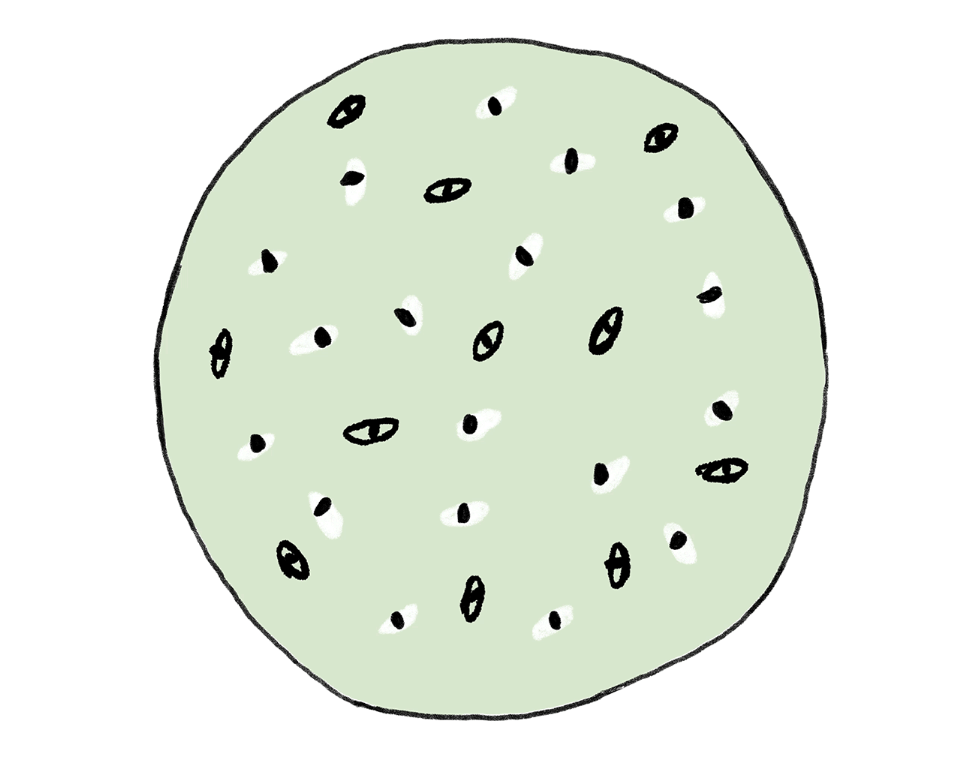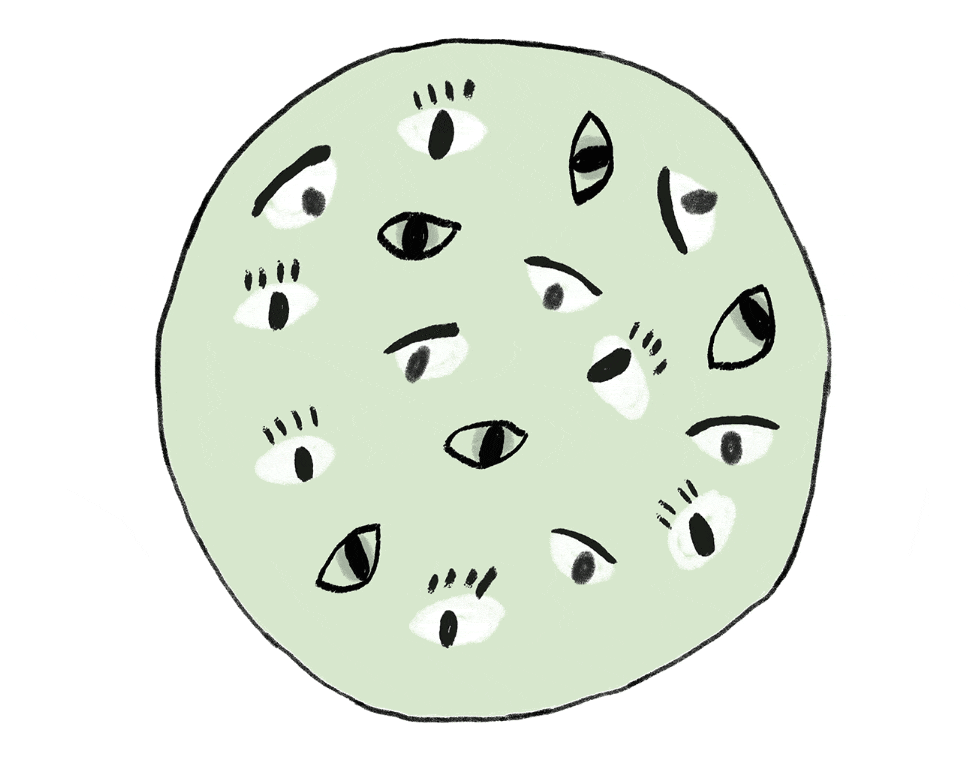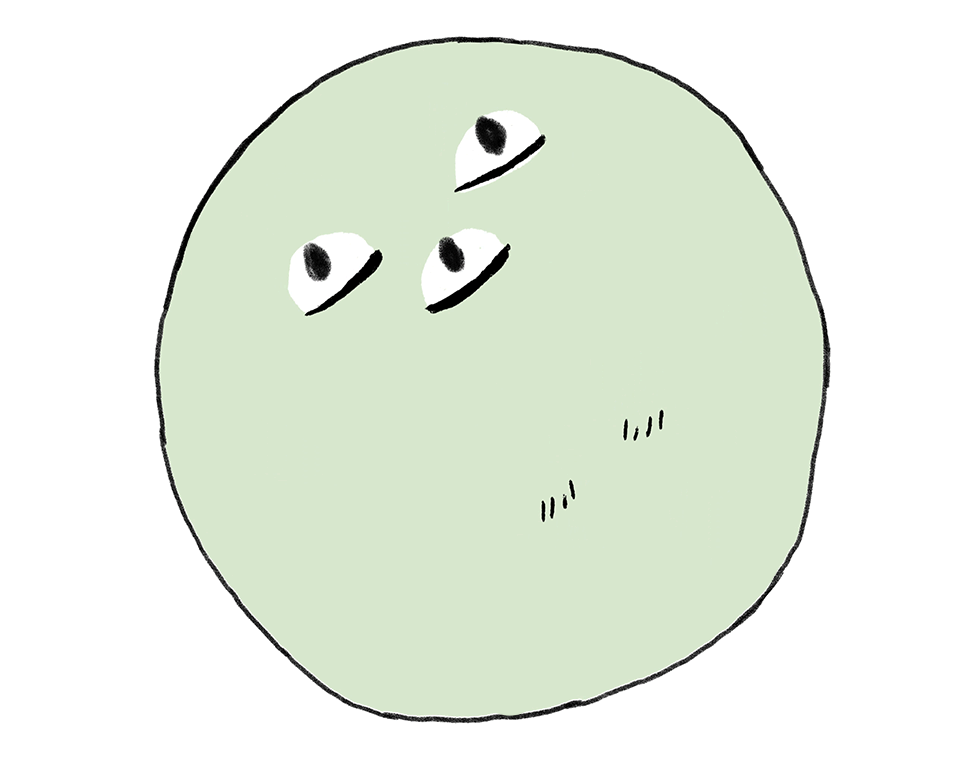How you need to access your audience data will vary depending on your business’ needs and specific campaign goals. For example, one month you might want to know what city your customers live in so you can plan a local event. The next month, it might be more important to know who among your contacts is a social media influencer. Or you might even want to know who your social media influencers are within a specific city.
That’s why Mailchimp offers several tools that work in slightly different ways to help you get the information you need when you need it.
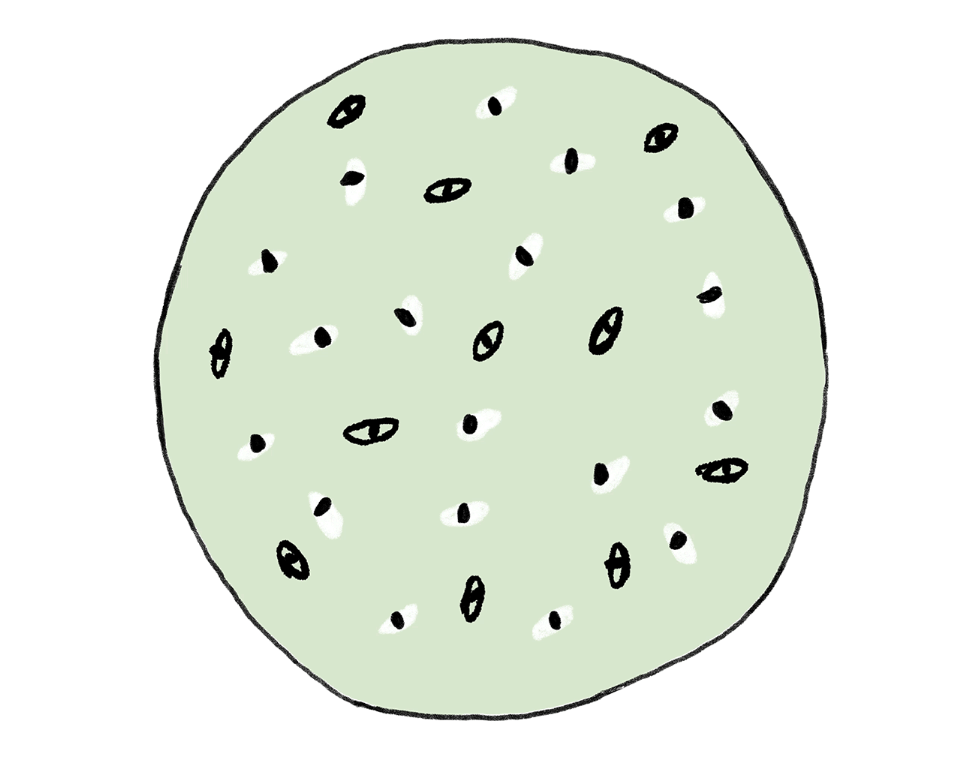
Whether you’re starting from scratch or bringing an existing audience into Mailchimp, your audience is where you’ll store all your contact data. It’s much more than a list of email addresses: It’s a place to store everything you know about everyone you know, so you’re always sure where to look for information about your people. Here are a few things to know about audiences in Mailchimp:
- Most people should only have one audience.
This is the most important thing to know about audiences: Keeping data in one central place makes it easy to get a holistic view of your audience and recognize patterns in your data that can help your marketing.
- But there is one exception to this rule.
The one notable exception is if you need to talk to distinctly different audiences from the same Mailchimp account (think vendors vs. buyers, or if you have two separate online stores) with almost no crossover in contacts or the type of content you’d want to send to each. But keep in mind that audiences are independent of one another, and contacts that appear in multiple audiences will count multiple times in your overall contact count.
Learn more about how to create a Mailchimp audience.
Creating a central location for contact data is a great first step towards better audience management, but even though it’s helpful to view your entire audience in one in one place, you’ll rarely want to message everyone at once. That's why Mailchimp offers tags, groups, and segments to help you find the right people to talk to, based on data insights.
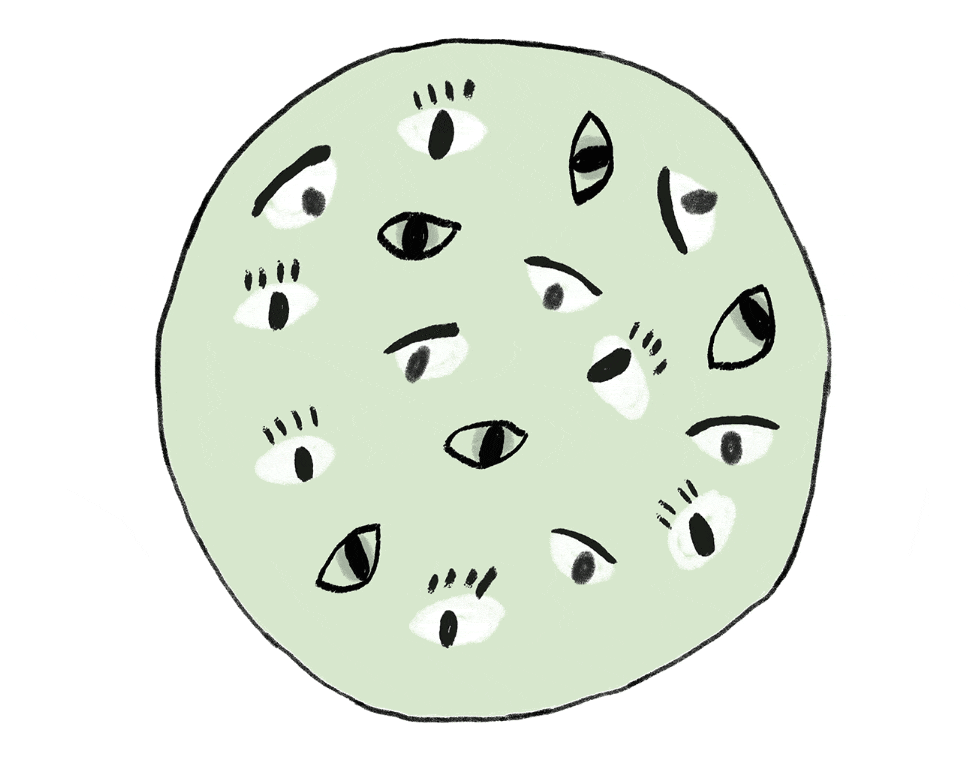
Just by bringing all of your contact data into one place in Mailchimp, we can start to show you helpful insights about your audience (for example, here are some built-in segments you can target with just a click). Of course, there will always be things you know about your contacts that we can’t know: like who you met in real life at an event, or the fact that a customer has a dog they love to shop for. This is where tags come in. Here’s what you need to know:
- Tags are insights about your audience that you add to Mailchimp.
Tags are customizable labels you create for your contacts based on information outside of what Mailchimp collects. Tags are for internal organization, so you can keep track of things that help you market—like who volunteers to help out at your events, or who tends to share news on social.
- They’re totally flexible.
You can use tags however you need to: Add multiple tags to a contact to keep track of every detail you know about them, or add a tag to a whole list of contacts on import as an easy way to remember where you met them. You can create, add, and remove tags from contacts whenever you want.
- You can use tags to send targeted messages.
You can even create an automation that triggers when you add a specific tag to a contact.
Learn more best practices to start organizing your contacts with tags.
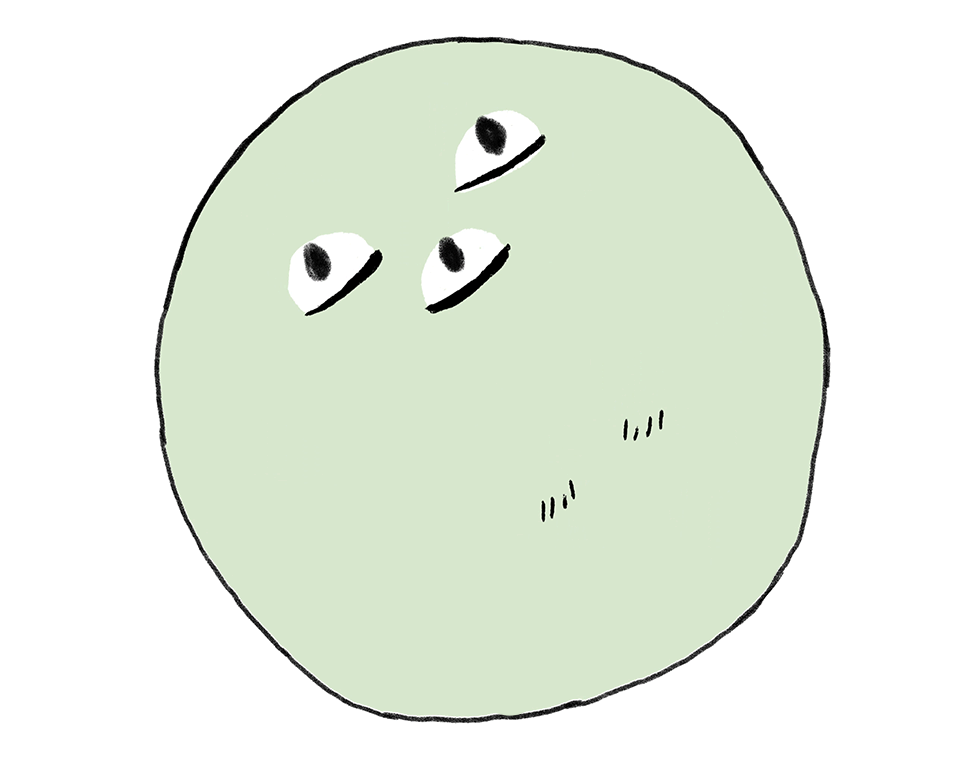
In some cases, you’ll want your customers themselves to tell you what type of content they want to receive. Enter, groups. Here’s what you need to know:
- Groups are created through a form field that people fill out when they subscribe to your marketing.
Just make sure you’re asking the right questions in your form, and that information can be used to categorize your contacts in Mailchimp.
- They let your customers tell you what they want to receive.
Let’s say you run an online grocery store, and someone selected a ‘vegetarian’ box in your form. You could use that information to send them emails about your locally sourced produce and vegetarian recipes.
See how you can start using groups to learn more about people’s preferences.
Segments: Use insights to find subsets of your audience and send more targeted messages

It's no secret that marketing messages are much more successful when they’re addressed to specific subsets of an audience. That’s where segmentation comes in handy, letting you turn all of your insights (including engagement data, tags you've applied, and groups your contacts have selected) into more targeted marketing.
A segment is a filter that you can apply in your audience to find a subset of people you want to talk to, based on your data. Here are a few things to know about segments:
- You can segment based on information you didn’t even know you had.
Segments draw on both demographic and behavioral data. You can segment your audience based on things like how many of your recent emails they opened, how often they buy from your store, predicted demographics like age and gender, and much more.
- Segments can be simple or complex.
You can keep your segments simple, or you can layer up to 5 criteria to get even more targeted. You might want to address everyone who lives in Atlanta, has opened a campaign in the last 30 days, has a specific tag you applied, has purchased something from your store, and is of a certain age. Segmenting makes it possible to find those people.
- But they’re always dynamic.
Segments update automatically with the latest data, so you always know you’re talking to the people you intended. You can save segmentation queries (like contacts who ‘purchased in the last 30 days’ and ‘subscribed in the last 60 days’) so you can send to them again in just a click.
- Some common segmentation criteria is already built into Mailchimp.
We’ll help you get started with pre-built segments you can use right away, based on data already available in your account.
See some helpful segmentation criteria to get started with.
Get started: Use audience insights to build stronger customer relationships
wistia[id:mbjxrk6h5s][muted:true]
We’ve laid out a few steps to help you start organizing your audience, whether you’re building a brand new audience or you have thousands of contacts already.
- Step 1: Get all your audience data into your Mailchimp audience.
Then you can benefit from the insights we provide for you, like patterns in your data and pre-built segments.
- Step 2: Organize that data ("Segmentation in Mailchimp") in a way that works for you.
Use segments, tags, and groups to create an organizational structure that’s helpful for your business.
- Step 3: Start turning data into action.
Use what you know to send people the content they want with just a few clicks—or set up automations to do the work for you.